How to Hard Reset your iPhone 7 Plus – A User Guide
Sometimes your phone gets too laggy to be usable and you just want it back to the state when it was new; or you just forgot your password. In the case on an iPhone 7 Plus, you hard reset it.
Here’s how you can hard reset your iPhone 7 Plus.

CONNECT IPHONE TO ITUNES
- Before hard resetting your iPhone 7 Plus, prepare the following:
- computer (desktop or a laptop) with iTunes installed in it
- USB cable
- Connect your iPhone 7 Plus to the computer while still powered on.
TURN OFF THE IPHONE
- Turn off your iPhone 7 Plus completely while connected to the computer.
ENTER RECOVERY MODE
- Press and hold both the HOME and the POWER buttons for 10 seconds.
IMPORTANT: RELEASE BUTTONS
- If you see the iTunes logo with the lightning connector below it release the POWER button.
- Continue holding the HOME button until you see a confirmation on your computer that your iPhone was detected in Recovery Mode.
- Release HOME button when dialogue box for Recovery appears on your computer.
CONFIRM DIALOGUE BOX
- Confirm the dialogue box that you see on your computer and wait while iTunes restores your iPhone 7 Plus.
- IMPORTANT: Be careful not to disconnect the iPhone while the operation is running. Make sure that the computer is fully charged or plugged in to a backup power source to prevent further damage due to interrupted reformatting.
SET UP YOUR IPHONE
- When reformatting and resetting was successfully completed, set up your iPhone 7 Plus using SET UP AS NEW IPHONE.
SAFELY REMOVE
- Safely remove your iPhone 7 Plus from your computer when setup is complete.
-
Let the Sydney CBD Repair Centre Team help you reset your iPhone 7 Plus! We specialize in Screen Replacement services.
Click here to contact us.
-
You are welcome to drop by our shop! We are at
Suite 201, Level 2, 661 George St, Haymarket, NSW 2000