Table of Contents
How to Set Up Samsung Pay on a Galaxy S7
A great feature of the Samsung Galaxy S7 and the S7 Edge is its full support use with Samsung Pay. This app can take in as many as 10 credit cards and store the card information and encryption right inside your smartphone. Convenient, isn’t it? Here’s how to set it up.
You would want to prepare the following:
- Your Samsung Galaxy S7 or Samsung Galaxy S7 Edge;
- Samsung Pay (download and install the app from the Google Play for free);
- Your credit card (know if your card can work with Samsung pay from your financial institution).