5 Best Features of OnePlus 5T
It’s out. Officially announced. It was ground-breaking. The features in the OnePlus 5T can rival the likes of the Galaxy S8 but on a lower price.
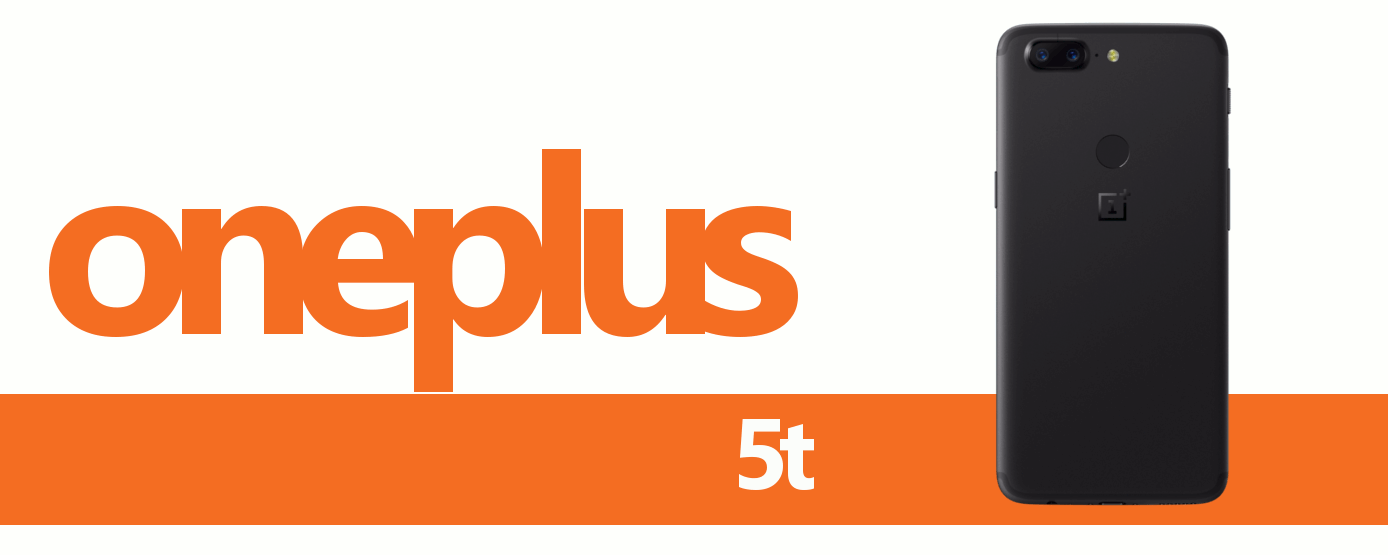
Change the look and feel of your desktops
Pinch your fingers anywhere on the OnePlus 5T’s home screen and you can dive into the desktop settings menu, to configure the look and feel of your phone. For instance, you can switch off the shelf, which we actually quite like as you can fill it with all of those widgets you find most helpful. You can also change the grid size of your desktops, play with the icon design for apps, and so on.
Some proper good customisation in there, so it’s well worth playing with early on.
Easier one-handed use
The OnePlus 5T might have teeny tiny little bezels surrounding the screen, but it’s still a bloody huge six-inch smartphone, so one-handed use ain’t exactly that easy. Thankfully there’s a couple of little features to help out with that.
Pinch your fingers together on your home screen and give that desktop settings icon a tap again, and you’ll uncover a ‘swipe down’ option. With that enabled, you can drag down the notifications bar by swiping your finger down any part of the desktops. That’s a real help when using one-handed.
Alternatively, head into the Gestures menu inside the OnePlus 5T’s main settings and you’ll spy a ‘swipe fingerprint for notifications’ option right at the top. This allows you to drag down the notifications bar from the top of the screen simply by brushing your fingertip down that rear-mounted sensor. No more awkward fumbling required.

Master the OnePlus 5T’s gestures
Something missing from Android is any proper kind of gesture support, something that OnePlus has certainly helped to rectify with OxygenOS.
For one, you can access the OnePlus 5T’s camera in a jiffy simply by double-tapping the power button, even when the phone is sleeping. You can also flip the device to mute any incoming calls, or wake the screen with a quick double-tap to check for waiting notifications.
Head to the phone’s settings menu and scroll to the Gestures section and you can turn most of these gestures on or off. Likewise, head to the Buttons section of the main settings menu and you can assign multiple actions to the home, back and recent apps buttons. A long-press or double-tap can be used to open up specific apps, which is a great way to dive straight into your favourites.

How to use Face ID
One of the coolest new features in the OnePlus 5T is Face Unlock, which securely unlocks your smartphone using nothing more than your gorgeous mug.
You can set this up when you first turn on your 5T, otherwise poke the Security & Lock Screen option in the settings and you’ll find Face Unlock tucked away in there. You can only set up one face at a time, so if you want other people to use your handset as well, they’ll need to use their fingerprints or a PIN instead.
If you turn on the ‘auto unlock after the screen is on’ setting, this will completely bypass the lock screen providing your face is recognised – which means you’ll be straight into your desktops. No hanging about.

Stay secure with the App Locker feature
Back inside of that Security & Lock Screen section of the settings menu, you’ll spot the App Locker feature, which is well worth knowing about.
If you have any apps which contain sensitive information, such as a banking app or the photo gallery for instance, you’ll want to make sure that only you can open it up. Particularly if you keep handing your OnePlus 5T to your wee cherubs so they can watch a bit of Peppa Pig.
Just tap on the App Locker and enter your PIN and you can tell it which apps need extra security. When that’s done, you’ll need to scan your fingerprint or enter your PIN again to use those apps. Nifty.
OnePlus 5T Full Specs
Know what powers the new OnePlus 5T as it debuts to replace the OnePlus 3.
Read Specs


