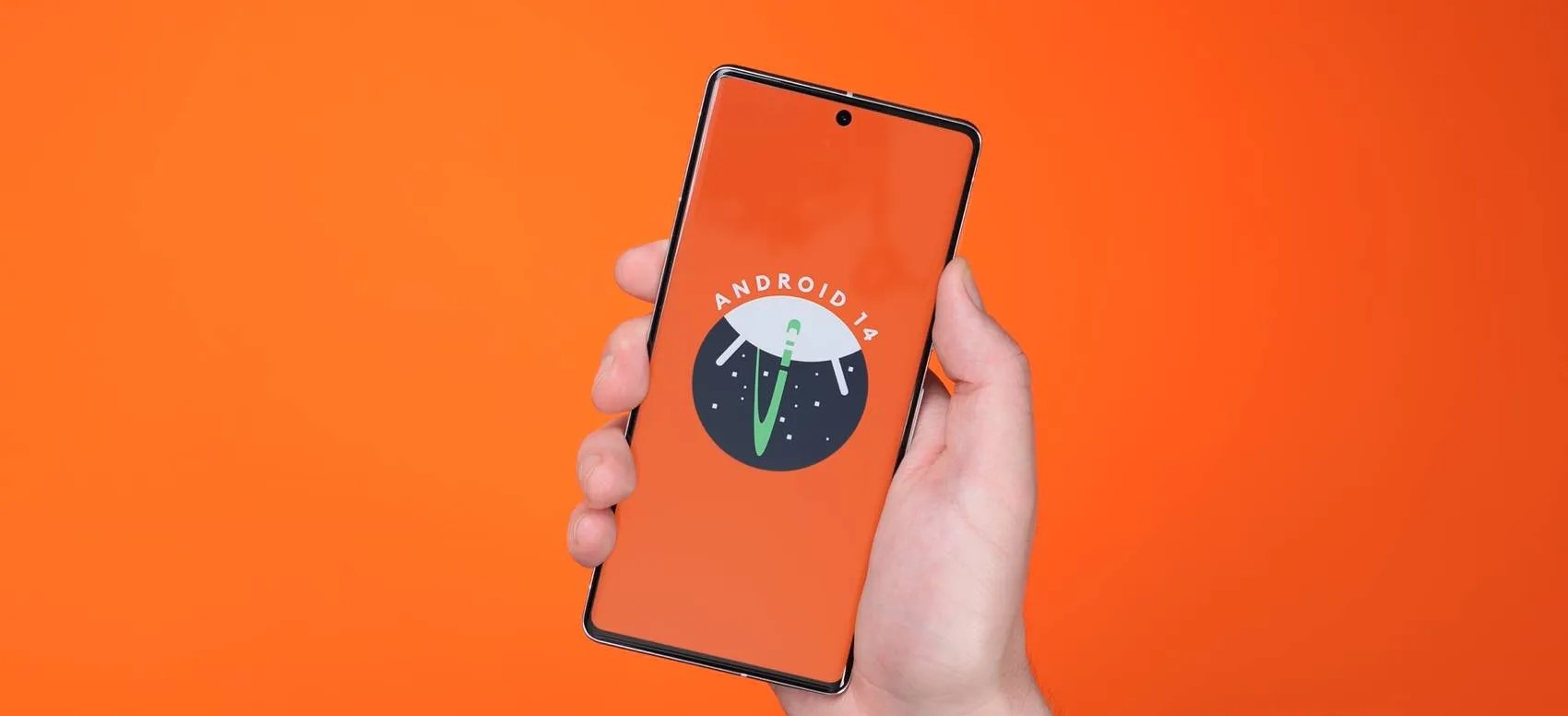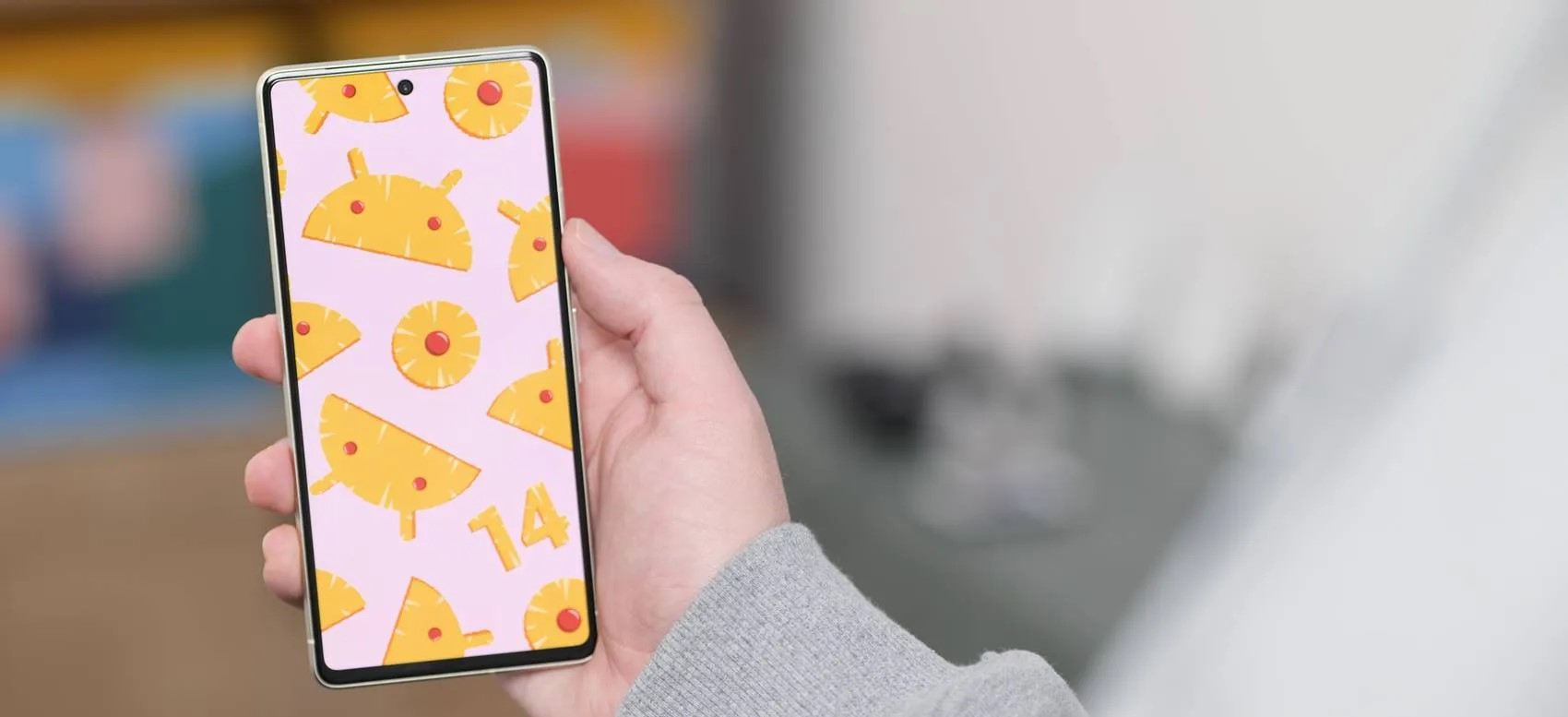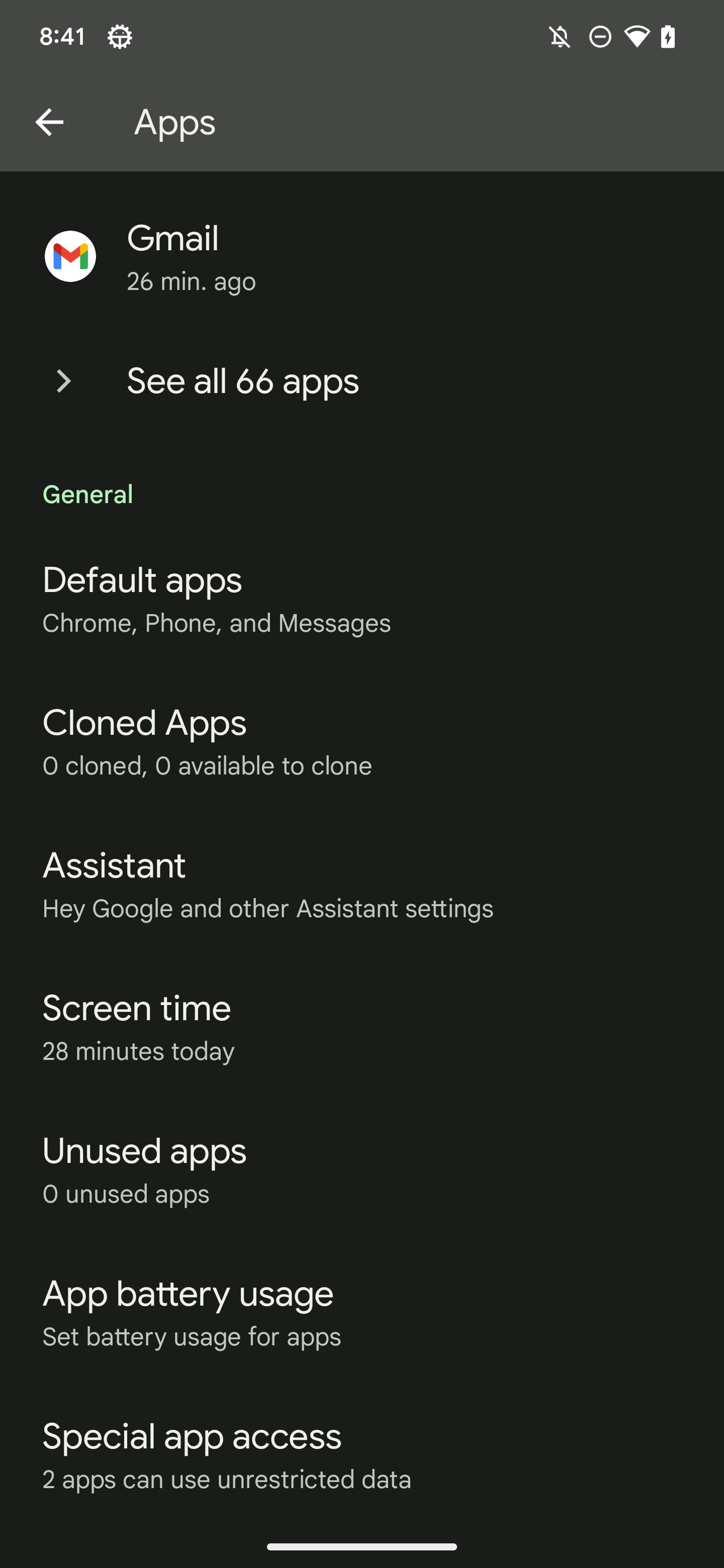❤ Android 14 features
Table of Contents
Passkeys are coming up soon as a way of using your phone and its biometrics in place of traditional passwords, and Android 14 is set to bring native support for passkeys to apps, including Dashlane.
In a blog post today, Dashlane explained that it will add native support for passkeys in Android 14. The upcoming version of Android unlocks support for passkeys within third-party apps, meaning that Dashlane likely won’t be the only app picking up support when the update debuts later this year. 1Password also announced support for passkeys recently.
Dashlane explains:
Mobile platforms such as Android and iOS will require changes to enable third-party applications such as Dashlane to manage passkeys. These are the very changes that have been included in this developer preview of Android 14. The user can simply create a passkey using their fingerprint instead of entering a password. The fingerprint ties the authentication action to the user of the device, which prevents anyone else from creating and using passkeys on this specific device.
In a tweet, Dashlane also showed what passkeys will look like in its app on Android 14, with a system prompt appearing similar to what we see with biometric authentication in Android today.
Manage passkeys with Dashlane on Android later this year 🎉 #fido #passkeys #passwordless pic.twitter.com/myFKDPAYF7
— Dashlane (@dashlane) February 23, 2023
Support for passkeys in Dashlane on Android will come with the final release of Android 14, which is currently scheduled to arrive around August of this year, barring any unexpected delays.
Android 14 release timeline matches last year’s pace, adds one beta
The Android 14 Developer Preview and — later — Beta will follow the accelerated timeline established last year.
There are two developer previews, with the only other one coming in March:
- Developer Preview 1 (February): Early baseline build focused on developer feedback, with new features, APIs, and behavior changes.
- Developer Preview 2 (March): Incremental update with additional features, APIs, and behavior changes.
Like the last release, the Android 14 Beta will start in April, which is a month earlier than usual. Historically, the first beta launch is timed to I/O in May, after the consumer-facing features are announced on stage.
Platform Stability, with “final SDK/NDK APIs and also final internal APIs and app-facing system behaviors,” is coming in Beta 3. Google says, “From that time you’ll have several weeks before the official release to do your final testing.”
After that, in July, expect two more betas before the final release. There was no Beta 5 last year.
The final release looks set for August, with Google last year opting for a midmonth launch.
- Beta 1 (April): Initial beta-quality release, over-the-air update to early adopters who enroll in Android Beta.
- Beta 2 (May): Incremental Beta-quality release.
- Beta 3 (June): First Platform Stability milestone including final APIs and behaviors. Play publishing also opens.
- Beta 4 (July): Near-final builds for final testing.
- Beta 5 (July): Near-final builds for final testing.
- Final release: Android 14 release to AOSP and ecosystem.
More details on the Android 14 release timeline for developers is available here.
Android 14 prepares for physical keyboards and touchpad gestures
In its latest tweak to improve the experience of tablets and large-screen devices, Android 14 includes early work to better support physical keyboards and new gestures for touchpads.
For years now, Android tablet makers have offered keyboard accessories that can often be attached directly to a device, making it easier to use a tablet like a laptop. With Google’s recent efforts to improve Android for tablets, foldables, and more, it should be no surprise to see that Android 14’s Settings app includes a revamped menu for keyboard settings.
The new menu isn’t available by default (and isn’t guaranteed to launch with Android 14 this fall) but our team managed to forcibly enable it, to show the progress. On Android 13 today, the “Physical keyboard” menu is hidden away under System > Languages & input, but Android 14 moves this to System > Keyboard.
Inside, you’ll find the familiar option to enable/disable the on-screen keyboard when a physical keyboard is connected, along with the list of available shortcuts. What’s new here is the addition of a “Modifier keys” option, which allows you to remap a handful of common keyboard keys — Caps Lock, Ctrl, Meta, and Alt. Android users coming from ChromeOS may be particularly excited by the ability to remap Caps Lock, as Chromebooks typically have a Meta (or Search) key where Caps Lock is located.
Many keyboard accessories for tablets also include a touchpad/trackpad to offer the full laptop-like experience. Android 14 also includes preparations for new gestures you can perform through a touchpad. We haven’t yet enabled these gestures, but some of them should look familiar to anyone who’s deeply familiar with ChromeOS.
For example, on a Chromebook touchpad, you can swipe left-to-right with two fingers to go back one page. A three-finger swipe upward opens ChromeOS’s Overview, while four-finger swipes left or right quickly switch between desks. Digging deeper into Android 14, we’ve found descriptions of the new settings and how each touchpad gesture should work.
Like most platforms, Android will let you switch the direction of scrolling, tune the cursor’s movement speed, and enable/disable tap-to-click.
<string name=”trackpad_reverse_scrolling_title”>Reverse scrolling</string>
<string name=”trackpad_reverse_scrolling_summary”>Content moves up when you scroll down</string>
<string name=”trackpad_pointer_speed”>Pointer speed</string>
<string name=”trackpad_tap_to_click”>Tap to click</string>
As for the gestures, you’ll use a three-finger swipe left or right to go back, just like you can trigger the back gesture on a touchscreen from either side of a device. Quickly swiping upward with three fingers will bring you to the home screen, but if you swipe upward and hold, the Overview menu will open instead. As you may have guessed, a three-finger downward swipe will open Android’s notification shade.
<string name=”trackpad_go_back_summary”>Swipe left or right with three fingers</string>
<string name=”trackpad_go_home_summary”>Swipe up with three fingers</string>
<string name=”trackpad_recent_apps_summary”>Swipe up with three fingers, then hold</string>
<string name=”trackpad_notifications_summary”>Swipe down with three fingers</string>
Similar to ChromeOS, you can swipe left or right on the touchpad with four fingers to quickly switch between apps, just like sliding your finger on Android’s touch gesture navigation bar today. The final gesture introduced in Android 14 code involves tapping the bottom-right corner of the touchpad to get “more options.” It’s not entirely clear what this will do, perhaps acting similar to a right-click on ChromeOS or a tap-and-hold on Android.
<string name=”trackpad_switch_apps_summary”>Swipe left or right with four fingers</string>
<string name=”trackpad_bottom_right_tap_summary”>Tap the bottom right corner of the touchpad for more options</string>
Android 14 will show apps that your smartphone or carrier installed in the background
The first developer preview of Android 14 dropped yesterday, and it brought a handful of new features along with it. Under the hood, though, there’s more on the way, including the ability for Android 14 to show apps that were installed in the background by your smartphone manufacturer or carrier – or by potentially a malicious party.
“Bloatware” has long been a blight on Android smartphones, especially those sold through US carriers. It’s common for devices to be preloaded with a bunch of apps and games that don’t necessarily need to be there and are often duplicates of other apps anyway. It’s also not uncommon for apps to be added in the background, often without the user’s knowledge, by carriers or smartphone makers.
This could also be useful for finding out if a piece of malware or some other malicious party manages to install an app.
With Android 14, Google is making it easier for users to keep track of apps that were installed in the background, with the company specifically saying those apps might come from their “device manufacturer” or carriers. Google explains:
Your device manufacturer may install apps on your device in the background, or allow your carrier and other partners to do so.
Any apps listed here aren’t required for your device to function normally. You can uninstall apps you don’t want.
Next to each app, there’s an easy uninstall button, and apps are listed if they were installed in the background within the past six months.
The change was first highlighted by Mishaal Rahman, and our Dylan Roussel has also managed to get it up and running. His device, as seen below, shows Google Play Services for AR and Spotify in that list, which seems to be in error, perhaps as the feature isn’t finished just yet. But Inware was installed over ADB, which backs up the idea that malicious installations could be caught by this new tool.
Android 14 DP1: Dual-SIM can now automatically switch mobile data to the best option
Dual-SIM has been around for years, but it has always required users to manually switch their active choice for mobile data and SMS. But with Android 14, Google is adding the ability for Dual-SIM to automatically switch to the best mobile data option.
Introduced in Android 14 Developer Preview 1, a new option in SIM settings allows your phone to automatically switch between the two SIM cards, depending on when one has “better availability for calls and internet.”
This feature essentially allows users to designate a secondary SIM as a backup for when their primary line doesn’t have good coverage. At that point, Android will automatically switch mobile data over to the secondary SIM.
If you’ve ever used Dual-SIM on Android, you’re probably familiar with the juggling act that is trying to switch over to your other SIM card when mobile data is scarce on the usual choice. In theory, this new toggle should save a lot of time, and we’ll be curious to see how often it switches when Android 14 drops in full later this year.
Notably, this feature doesn’t have to be manually enabled and works immediately on Android 14 Developer Preview 1 when you have two SIMs on board (physical or eSIM).
Notably, a similar feature has been in place on Apple’s iPhone for a few years at this point.
Android 14 DP1 preps ‘Cloned Apps’ to easily duplicate apps
Hidden in the first preview of Android 14, Google is preparing “Cloned Apps” as a more official option for having duplicate copies of an app on your phone or tablet.
Notably, Google and other manufacturers of Android 14 devices are able to choose the apps that are not allowed to be cloned. In the case of Pixel phones, Google is blocking many of its own apps from being cloned, including media apps like YouTube and YouTube Music.
- Android Auto
- Calendar (AOSP)
- Camera (AOSP)
- Chrome
- Clock
- Contacts (AOSP)
- Files
- Gallery
- Gmail
- Google Calendar
- Google Camera
- Google Contacts
- Google Play Movies & TV
- Google Search
- Maps
- MDS (Modem Diagnostic System)
- Messages
- Personal Safety
- Phone
- Photos
- Pixel Tips
- Play Store
- Printer
- Recorder
- Stk (SIM Toolkit)
- YouTube
- YouTube Music
Android 14 DP1: Screen time is now prominently shown in battery usage stats
With the first developer preview of Android 14, Google is bringing back the ability to see screen time in battery usage stats.
Google redesigned the battery usage stats screen in Android 12, a change which led to quite a bit of confusion. Instead of showing battery usage since the last full charge, Google showed stats based on the last 24 hours.
The change was walked back in later updates, with the QPR1 update on Pixel phones delivering a change to show statistics from the last full charge instead of the last 24 hours. But even then, it was still somewhat difficult to see your screen time, which many use as a core metric to see how long their phone lasts in active use – there are, of course, many other contributing factors to battery life, but being able to see screen time is helpful nonetheless.
In Android 14’s first developer preview, Google has redesigned the battery usage page with a prominent “screen time since last full charge” section. It does, well, exactly what the name suggests.
While this might not be a big deal for everyone, it’s certainly a change that will be appreciated by enthusiasts.
The new page also now has a dropdown menu to show battery usage by apps or by system elements. This is technically unchanged from previous versions, the dropdown just makes it slightly more obvious on how to switch between the two sections.