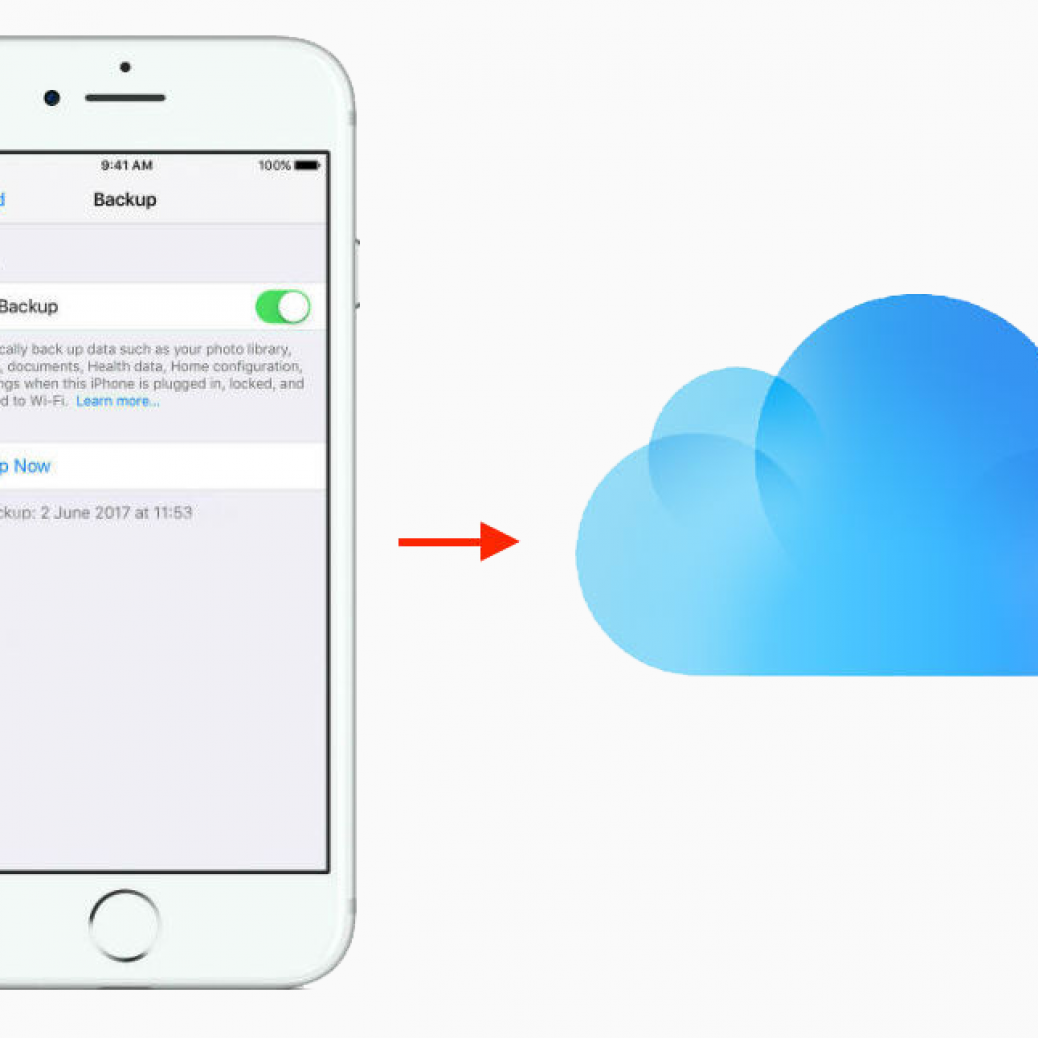iPhone Tips: How to add more iPhone storage using iCloud
iPhone Tips: How to add more iPhone storage using iCloud
Whether you like it or not; whether you think it’s secure enough, iCloud is the most seamless way to add more storage to your iPhone. Here’s how you do it.
How does iCloud subscription works
Firstly, you can choose from a total of:
-
50GB
-
200GB
-
2TB
You can even share the 200GB and 2TB plans with your family. Your storage is upgraded immediately, and your monthly payment date reflects the purchase date for your plan. If you upgrade from one paid plan to another, we’ll cancel your existing plan and charge you the prorated cost* of your new, larger plan.
You’re billed every month for your storage plan unless you downgrade your plan. Each month you’ll get an email to remind you of your upcoming payment.
How to upgrade your iCloud storage from any device
Whether you’re on an iPhone, iPad, iPod touch, Mac, or PC, upgrading your iCloud storage is simple. Choose your device below and upgrade in just a few quick steps.
Upgrade using your iPhone
-
Go to Settings > [your name] > iCloud > Manage Storage or iCloud Storage. If you’re using iOS 10.2 or earlier, go to Settings > iCloud > Storage.
-
Tap Buy More Storage or Change Storage Plan.
-
Choose a plan.
-
Tap Buy and follow the onscreen instructions.
Upgrade using your Mac
-
Choose Apple menu > System Preferences, then click iCloud.
-
Click Manage in the lower-right corner.
-
Click Change Storage Plan or Buy More Storage.
-
Choose a plan.
-
Click Next and enter your Apple ID password.
Upgrade using your Windows PC
-
Open iCloud for Windows.
-
Click Storage.
-
Click Change Storage Plan.
-
Choose a plan, then click Next.
-
Enter your Apple ID password, then click Buy.
SYDNEY CBD REPAIR CENTRE IS OPEN 6 DAYS A WEEK
Weekdays: 10am – 6pm
Saturday: 10am – 6pm
Sunday : Closed
After Business Hours, By Appointment only.
CALL 8011 4119 or 043 777 4119
ask@SydneyCBDrepairCentre.com.au
People Also Asked – Check out our other iPhone Tips
- iPhone Tips: How to downgrade your iPhone to older iOS versions
- iPhone Tips: Why can’t I update my iPhone
- iPhone Tips: Fix for touchscreen that’s not working
- iPhone Tips: Connect a USB stick to your iPhone
- iPhone Tips: How to add more iPhone storage using iCloud
- iPhone Tips: Extend your iPhone battery life
- iPhone Tips: What happens to an iPhone when it gets too cold
- iPhone Tips: Benefits of iPhone screen protectors
- iPhone Tips: Do tempered glass screen protectors work for iPhones
- iPhone Tips: The dangers of using an iPhone with cracked screen