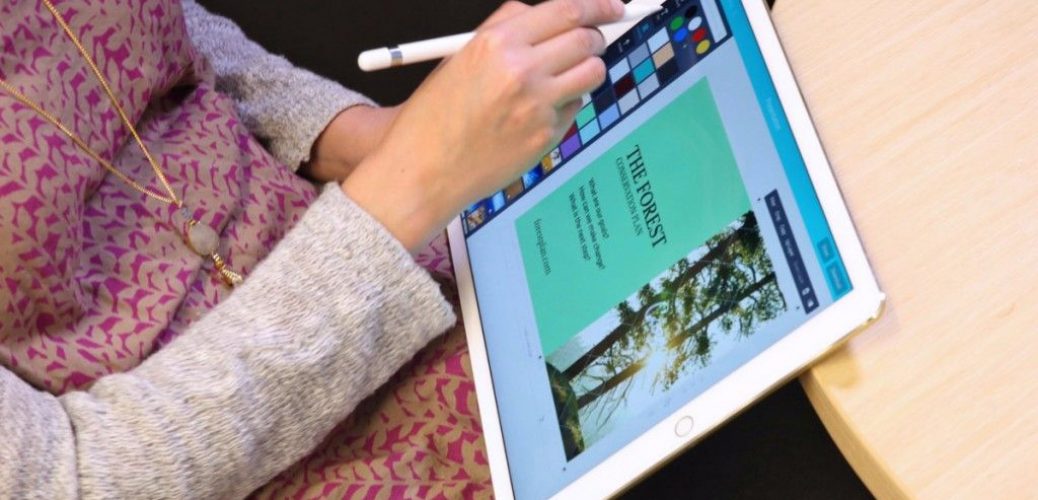Table of Contents
Apple iPad: 10 tips and tricks with iOS 11
Been using iPad for quite some time makes you accustomed to the old iOS, but what’s new with iOS 11 will blow your mind away. Here’s some new tips and tricks.
-
Free up space automatically
iOS can remove apps you don’t use. Go to Settings > iTunes & App Store and turn on Offload Unused Apps. If you reinstall an app later, documents you created with the app, and all your data, are still there.
-
Pay friends with a message
Replay tip video: Pay friends with a message
Use Apple Pay to send money, right in Messages. In a conversation, tap an amount, then tap Pay. Or tap Apps icon, then tap Apple Pay icon and Pay.
-
Track a flight
Enter a flight number in the search field to get up-to-the-minute status. (To display the search field, swipe down from the middle of the Home screen.)
-
In Messages, tell someone where you are without entering an address. Type “I’m at” and a space, then tap Current Location.
-
Pin a note
Replay tip video: Pin a note
Keep first things first. Swipe right on a note to keep it at the top of the list, even when you add new notes.
-
Organize your files
Replay tip video: Organize your files
-
Insert a sketch in text
Replay tip video: Insert a sketch in text
In Notes, hold down Apple Pencil for a moment where you want to insert something; when you lift up, space is made for your drawing. Drag the handles above or below the space to make even more room.
-
Mark up a screenshot
Replay tip video: Mark up a screenshot
-
View your email drafts
Replay tip video: View your email drafts
To see your unfinished email messages, touch and hold the New Message icon. Tap a draft to work on it.
-
The all-new App Store
Every day, the all-new App Store has must-read stories, expert recommendations, carefully crafted lists, helpful how-tos, and new ways to find your next favorite app or game.
SYDNEY CBD REPAIR CENTRE IS OPEN 6 DAYS A WEEK
Weekdays: 10am – 6pm
Saturday: 10am – 6pm
Sunday : Closed
After Business Hours, By Appointment only.
CALL 8011 4119 or 043 777 4119
ask@SydneyCBDrepairCentre.com.au
More Troubleshooting Tips for your iOS Devices
-
Apple iPhone: How to fix dents on the case
-
Apple iPhone: How long should you put a wet iPhone in rice
-
Apple iPhone: Why your iPhone gets so hot when recharging
-
Apple iPhone: How to cool off an overheating iPhone
-
Apple iPhone: What happens when it overheats
-
Apple iPad: What to do when apps keep crashing
-
Apple iPad: How to do a reset when the screen is black
-
Apple iPad: 10 tips and tricks with iOS 11
-
Apple iPad: Essential tips for the new user
-
Apple Watch: Can I still use it without my iPhone