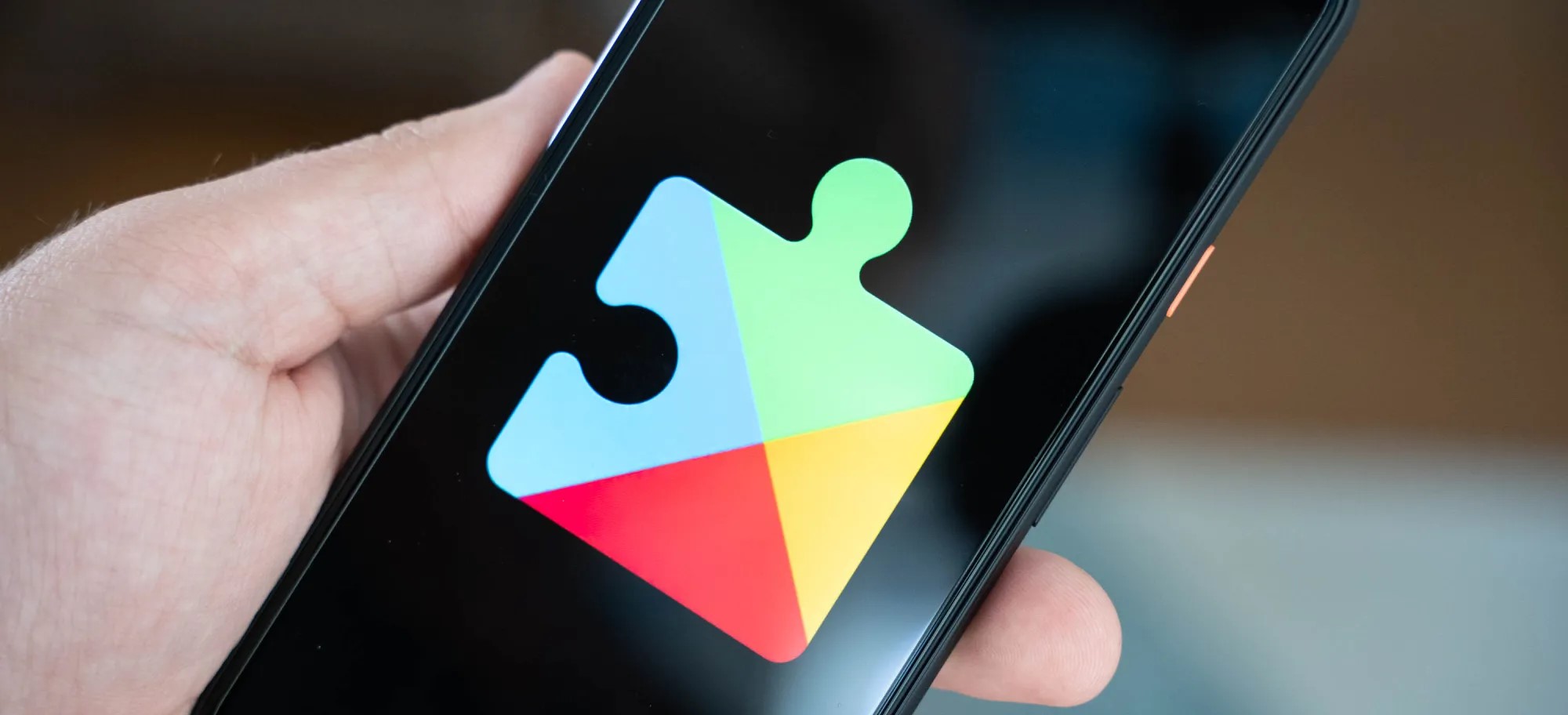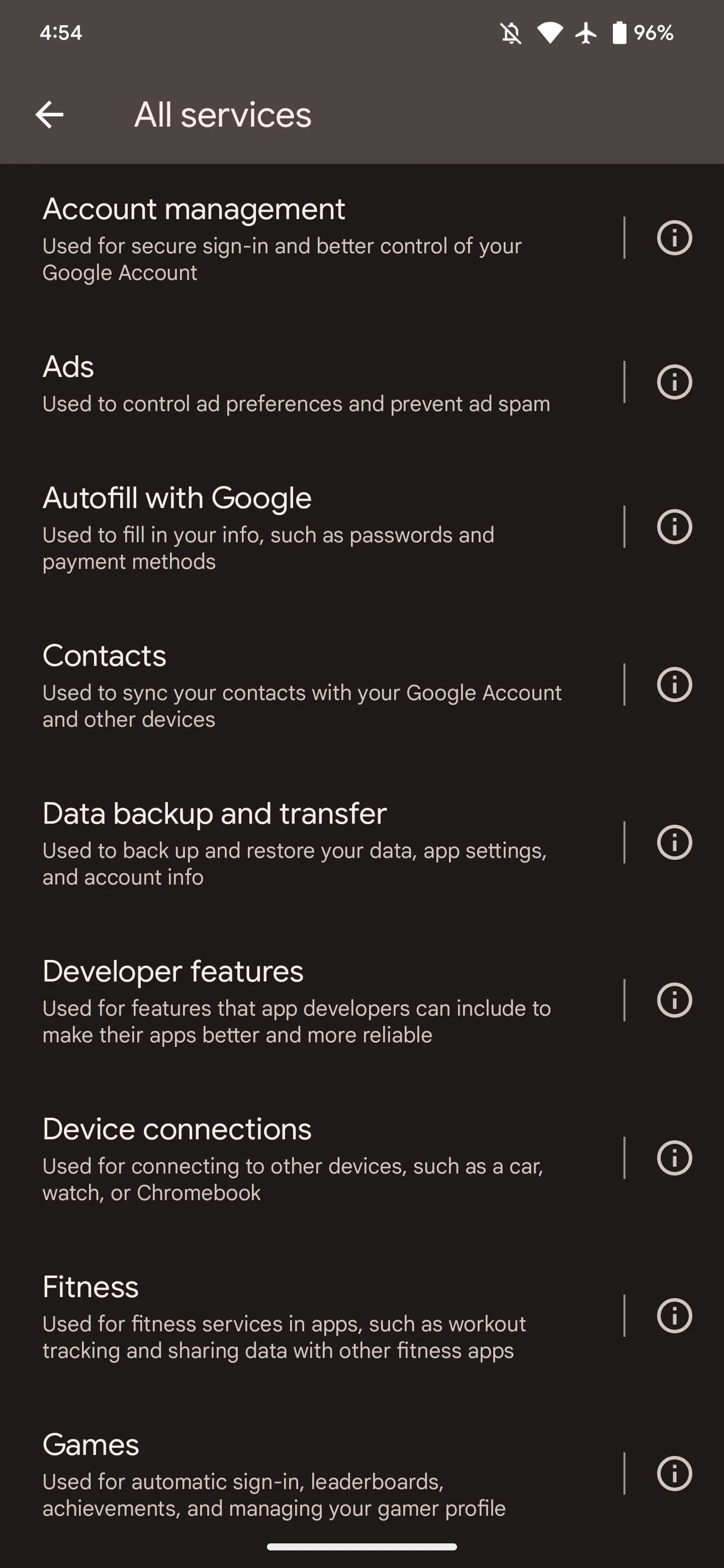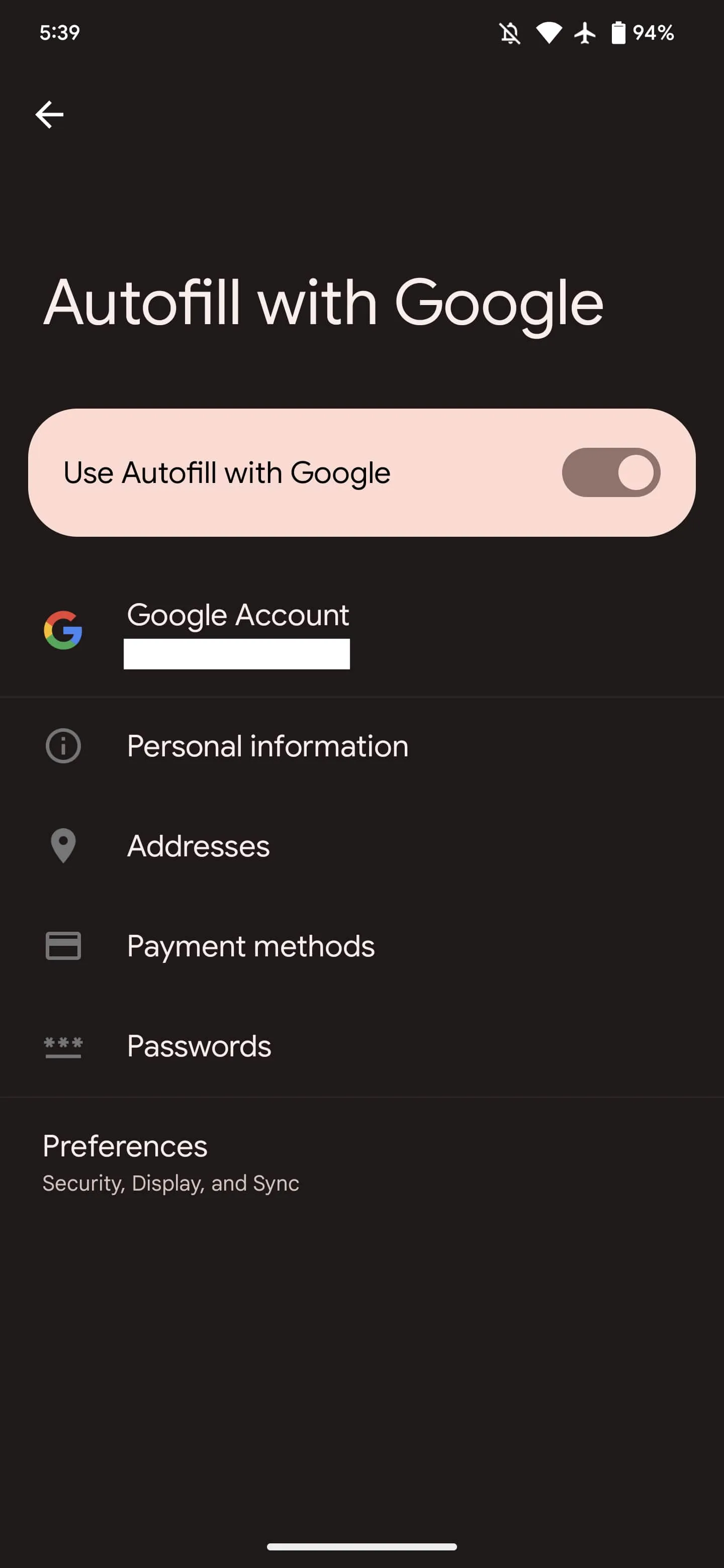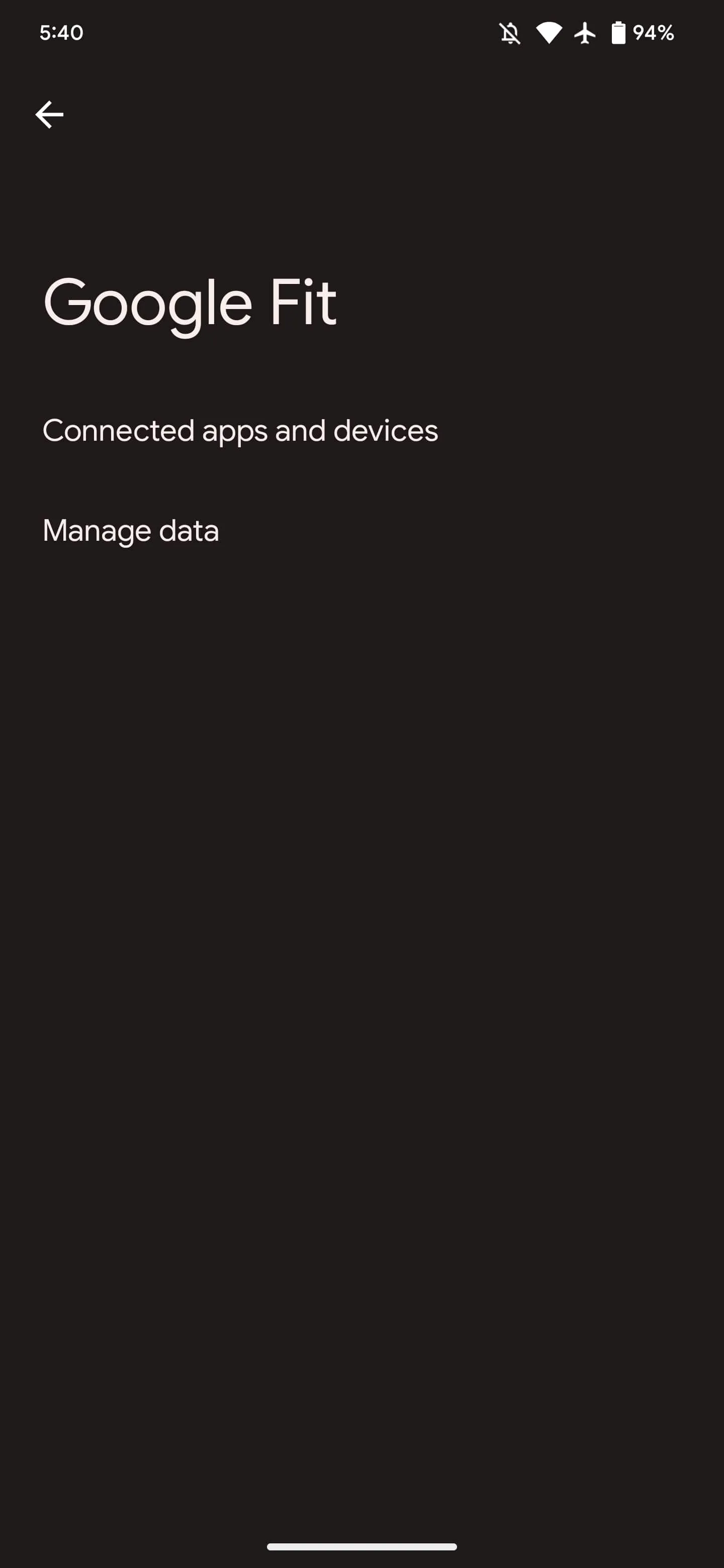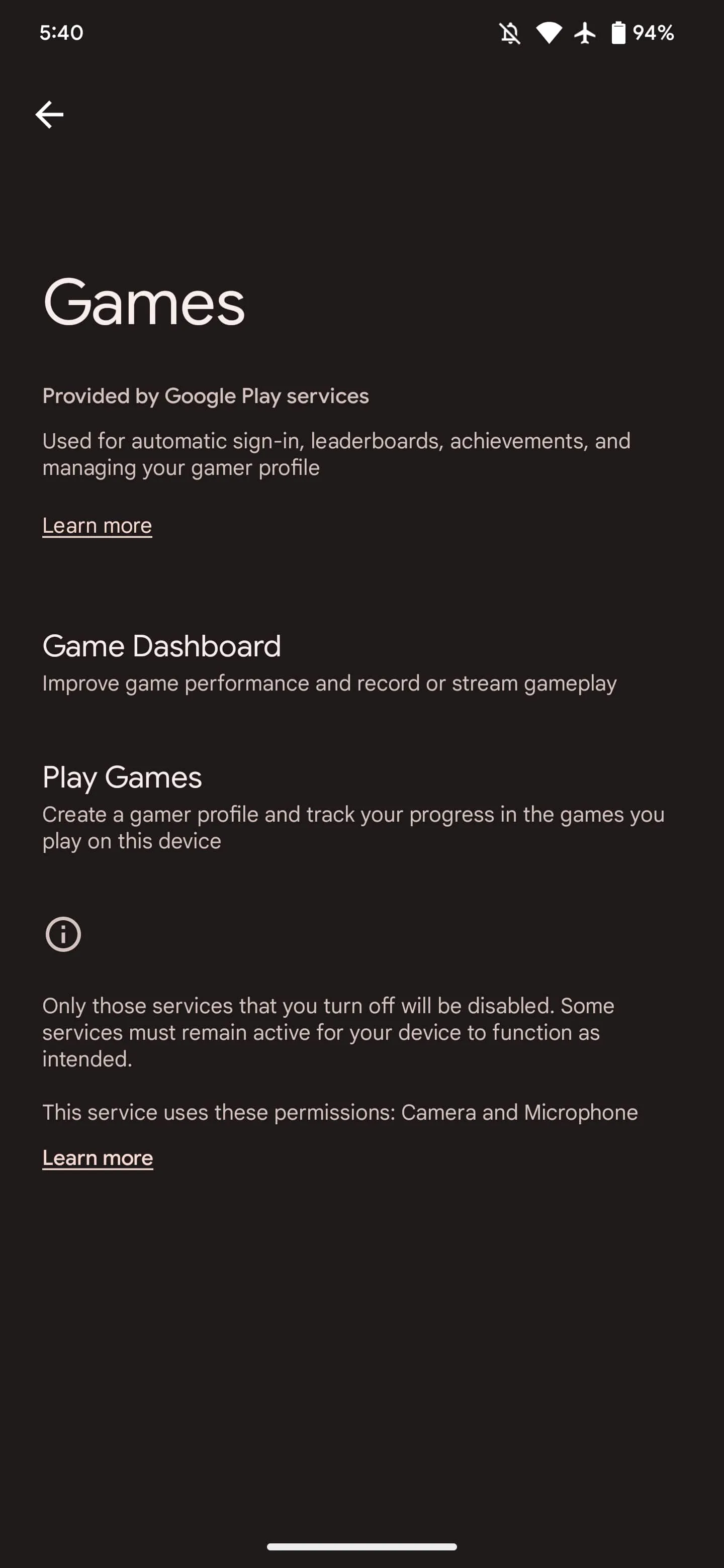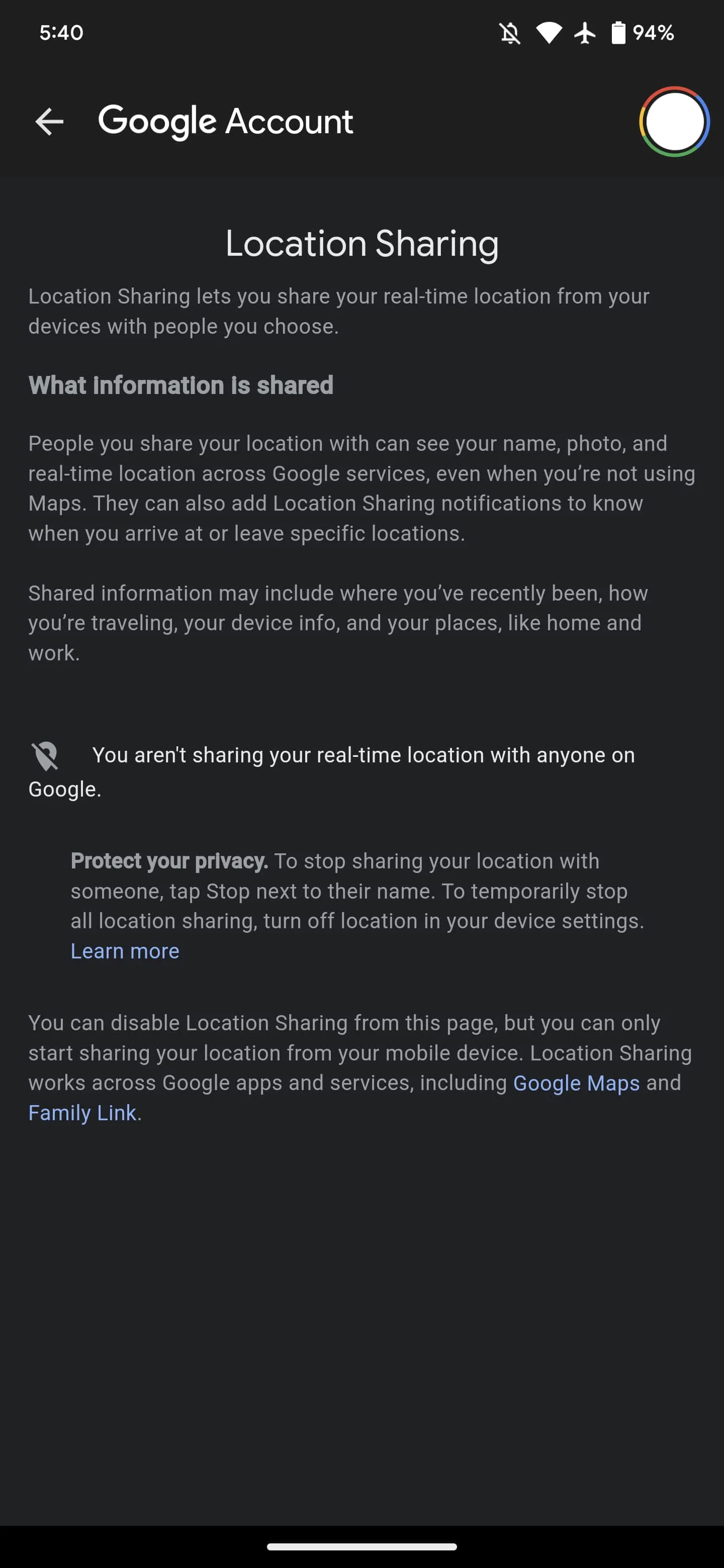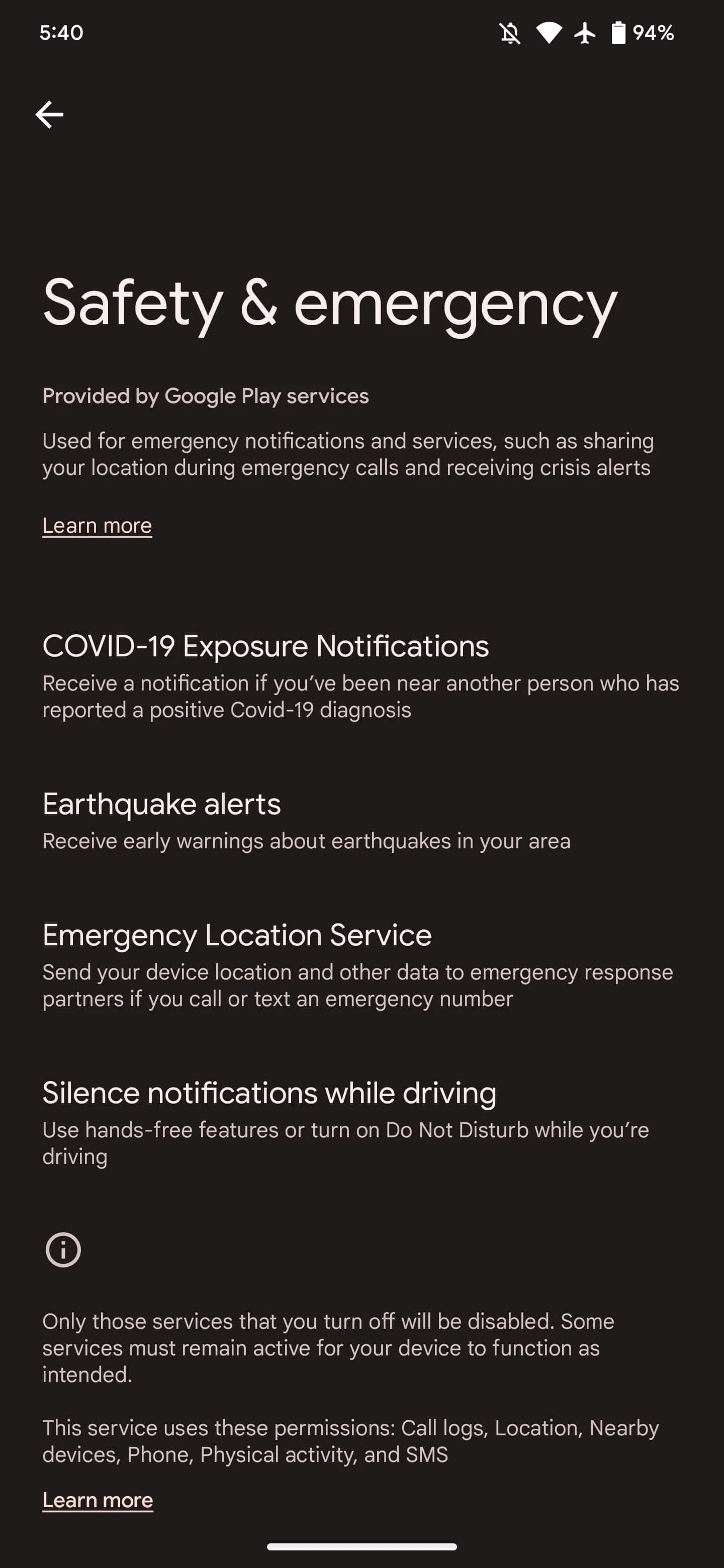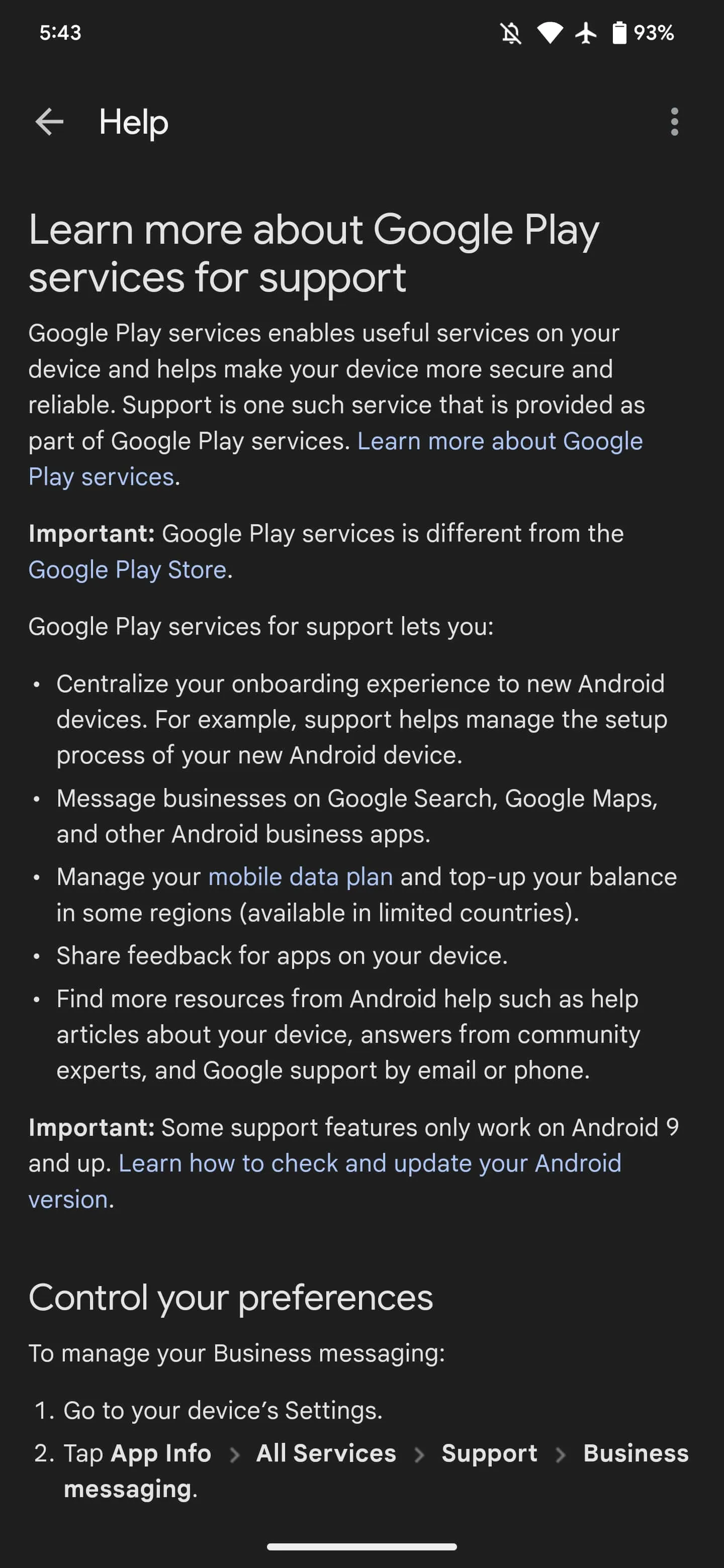❤ Google Play services now explains what it does directly on your Android phone
Google Play services powers many key features on Android devices that might not be obvious to end users, and Google is now offering an explanation directly on your phone as part of a new approach.
If you go to Settings > Apps > See all > Google Play services, you’ll see a new “All Services” item as the first thing in the App info list underneath Disable and Force stop. Tapping lets you “See details about the services used on your device.” Google’s high-level explanation of Play services follows:
Google Play services helps to make your device more secure and reliable. It’s an important part of many of the features on your device, and it’s different from the Play Store app.
Keep in mind that turning off services can impact the way your device works.
The last line makes explicit reference to how some people disable it. Google specifically highlights 17 capabilities. Tapping takes you to settings pages, while the Info button next to things takes you to various support/help articles.
Of the devices we checked today, this is only appearing on Android 13 Pixel phones. The capability that lets Play services add this “All services” page to App info requires the latest version of the OS.
Account management: Used for secure sign-in and better control of your Google Account
- Links to settings for: Device phone number and Google Account
Ads: Used to control ad preferences and prevent ad spam
- Lets you: Reset advertising ID, Delete advertising ID, or Enable debug logging for ads
- Also shows device advertising ID
Autofill with Google: Used to fill in your info, such as passwords and payment methods
- Shows settings to enable/disable Autofill with Google
- Links to your saved Personal information, Addresses, Payment methods, and Passwords, as well as Preferences
Contacts: Used to sync your contacts with your Google Account and other devices
- Links to settings for: Google Contacts sync and Restore contacts
Data backup and transfer: Used to back up and restore your data, app settings, and account info
- Links to settings for: Settings > System > Backup
Developer features: Used for features that app developers can include to make their apps better and more reliable
- Links to help page
Device connections: Used for connecting to other devices, such as a car, watch, or Chromebook
- Links to settings for: Cast options, Chromebook, Devices, and Nearby Share
Fitness: Used for fitness services in apps, such as workout tracking and sharing data with other fitness apps
- Links to settings for: Connect apps and devices and Manage data
Games: Used for automatic sign-in, leaderboards, achievements, and managing your gamer profile
- Links to settings for: Game Dashboard and Play Games
Location accuracy: Used to improve location accuracy using Wi-Fi, mobile networks, and sensors
- Lets you: Enable/disable Improve Location Accuracy
Location sharing: Used when you share your location with others
- Lets you see active shares
Safety & emergency: Used for emergency notifications and services, such as sharing your location during emergency calls and receiving crisis alerts
- Links to settings for: COVID-19 Exposure Notifications, Earthquake alerts, Emergency Location Service, and Silence notifications while driving
Security: Used for security features such as encrypting passwords, locking your device, blocking spam calls, and locating a lost device
- Links to settings for: Find My Device, Password Manager, SMS verification codes, and Smart Lock
Support: Used for features such as device setup, providing feedback to Google, and contacting Google support
- Links to help page
System diagnostics: Used to collect data about your device and services and improve device experience
- Links to settings for: Usage & diagnostics
System management: Used to keep system services up to date and improve device performance
- Links to help page
Wallet: Used to pay for purchases made on this device, including contactless payments
- Opens Google Wallet app