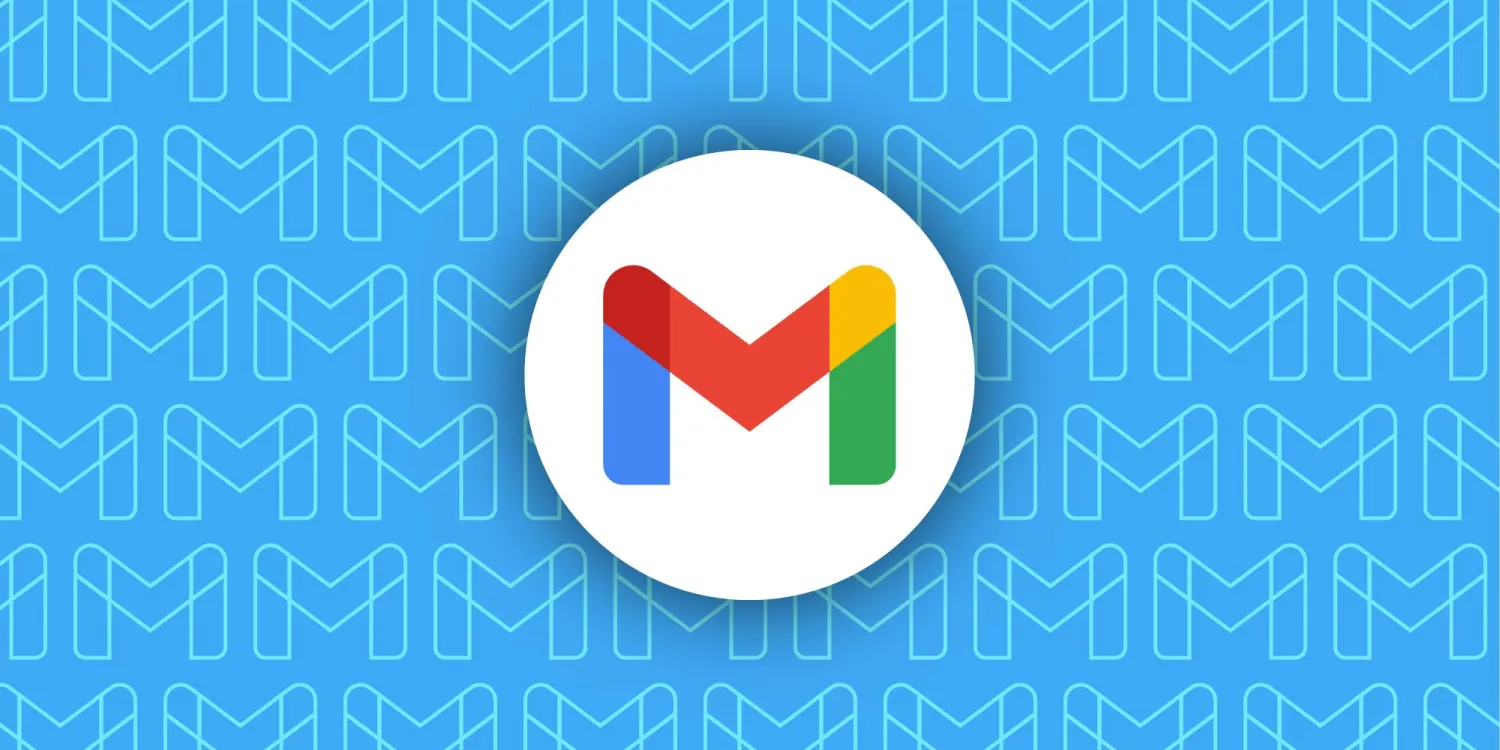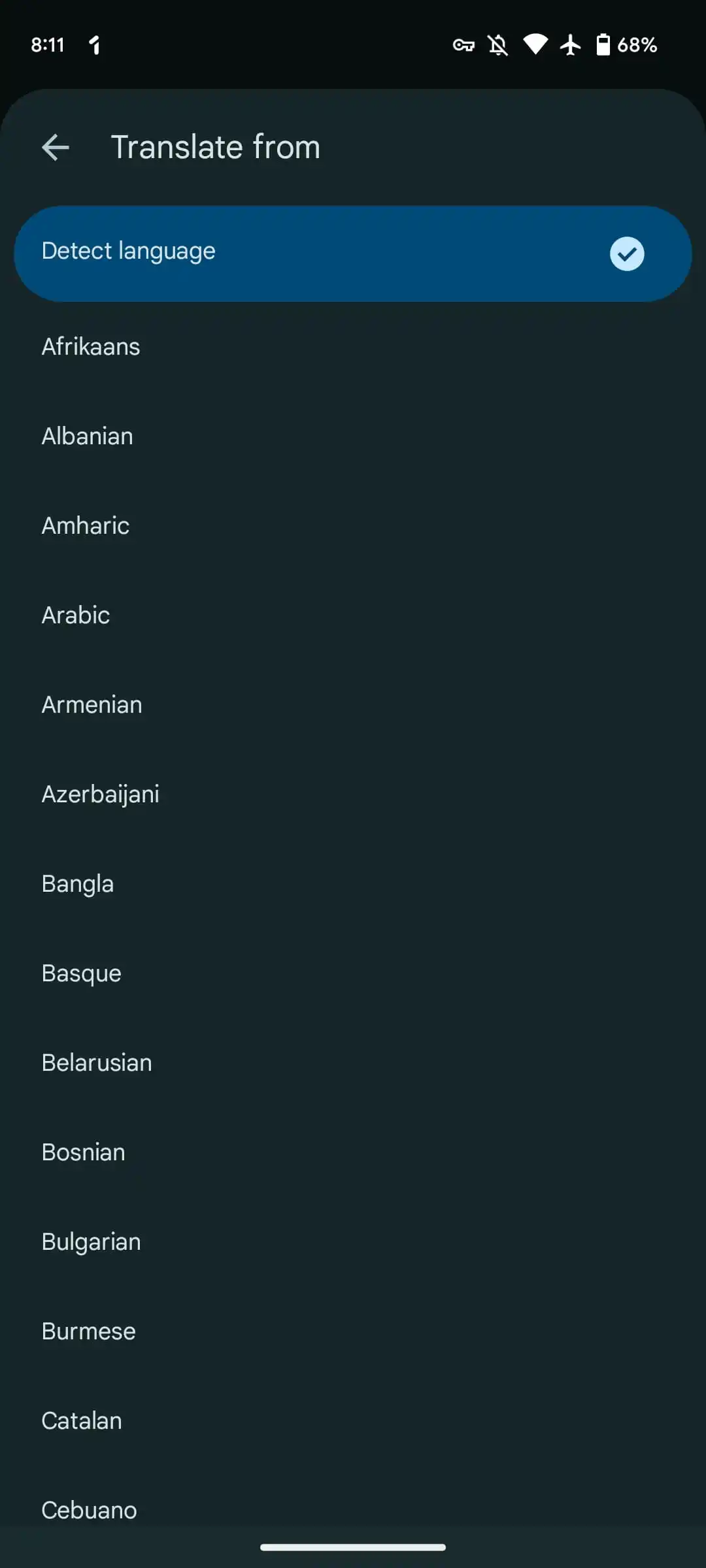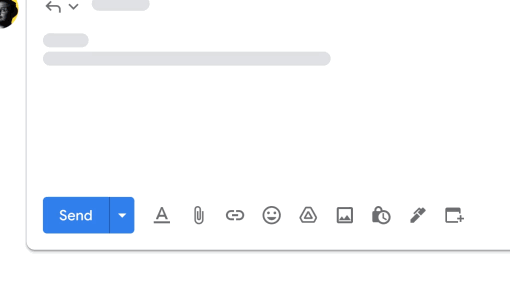❤ Gmail for Android and iOS rolling out translate feature and other new features
Google is finally adding a native translate capability to Gmail for Android and iOS after long supporting it on the web client.
Update 8/21: Gmail’s translate feature is rolling out via a server-side update. We’re seeing it with version 2023.07.23.x. It’s not yet widely available, but one way to check is by tapping the second overflow menu in the message body for “Translate.”
That option brings up a banner with the settings gear letting you select something other than “Detect language.”
Before the message body, Gmail will show a “Translate to” banner. Tapping updates what appears below with the ability to “Show original” again and “Automatically translate” a specific language going forward.
Press the settings gear to pick another output language, with over 100 supported. This prompt appears when the contents of an email doesn’t match your “Gmail display language,” which is the first dropdown menu in web app settings.
You can manually translate a language by going into the three-dot overflow menu in the top-right corner if an email was not recognized. The feature can also be disabled for a specific language by clicking ‘x’ on the banner and then “Don’t translate [language] again.”
Translations in Gmail for Android are rolling out from today onwards, while it will come to iOS in the coming weeks. This is a much-needed integration as users previously had to open an email on their computer, or taking a screenshot on mobile and send it to Google Lens or Translate.
- Available to all Google Workspace customers and users with personal Google Accounts
Gmail encouraging users to enable Enhanced Safe Browsing
Over the past few days, Google has been prominently promoting Enhanced Safe Browsing in the Gmail apps.
Appearing just above your inbox on Android and the web, getting “additional protection against phishing” is the main benefit for Gmail users: “Turn on Enhanced Safe Browsing to get additional protection against dangerous emails.”
We first saw this message on Friday, and it’s seeing a wide rollout. Google touts:
- Provide real-time security scanning to warn you about or block dangerous websites, downloads, and extensions.
- Improve Google’s ability to detect and protect against phishing and malware for you and everyone on the web.
- Give you better protection from dangerous links across Google apps.
In other security news, Google shared today that “70% of Google Accounts, owned by people regularly using our products, automatically benefit from second factor authentication that confirms their identity when a suspicious sign-in is detected.” The company is looking forward to wider passkey adoption.
What is Enhanced Safe Browsing
First introduced three years ago in Chrome, Enhanced Safe Browsing provides real-time web protections. The standard, non-enhanced version works by checking the URL of sites you visit against a local list that is downloaded/refreshed every 30 minutes (as of 2020). This list is widely used by many other apps and browsers.
Google created Enhanced Safe Browsing because “sophisticated phishing sites” got around the update period. “Uncommon URLs” are sent in real time to determine whether you’re about to visit a phishing site, with Chrome also sending a “small sample of pages and suspicious download,” while Gmail, Google Drive, and other apps you’re signed in to contribute data.
Later on, Enhanced Safe Browsing expanded to provide warnings about Chrome extensions, conduct in-depth file analysis, leverage ML models, and is now also available in Chrome for iOS.
How to enable Enhanced Safe Browsing
If you see the Gmail prompt, it will take you to this page to enable: myaccount.google.com/account-enhanced-safe-browsing.
It’s also accessible in Chrome settings: chrome://settings/security.
New Gmail ‘Offer times you’re free’ tool streamlines calendar scheduling
Google is rolling out a new Calendar tool in the Gmail web client that makes it easier and faster to schedule meetings.
When composing an email on the web, the toolbar will feature a new Calendar icon at the right with two options:
- Create an event: This functionality was previously accessed from the “three dot menu on top of the email conversation view.” Event title and recipients are pre-filled from the email. Gmail will also automatically insert an event summary into the email body for easy sharing.
- Offer times you’re free: This new option opens the Calendar side panel, where you can “select and insert proposed meeting times” by highlighting what’s free in your primary calendar across multiple days. Recipients will be able to select one of the proposed times via an interactive email reply, and this will automatically generate a Calendar invite after confirming their name and email address.
At the moment, Offer times you’re free only works for 1:1 meetings: “If multiple people are included in the recipient list, only the first person to book an appointment will be added to the event automatically.”
Google hopes to make “scheduling much easier by reducing the back-and-forth in lengthy email threads when negotiating or scheduling meeting times.” This is rolling out over the coming weeks:
- Available to all Google Workspace customers and users with personal Google Accounts