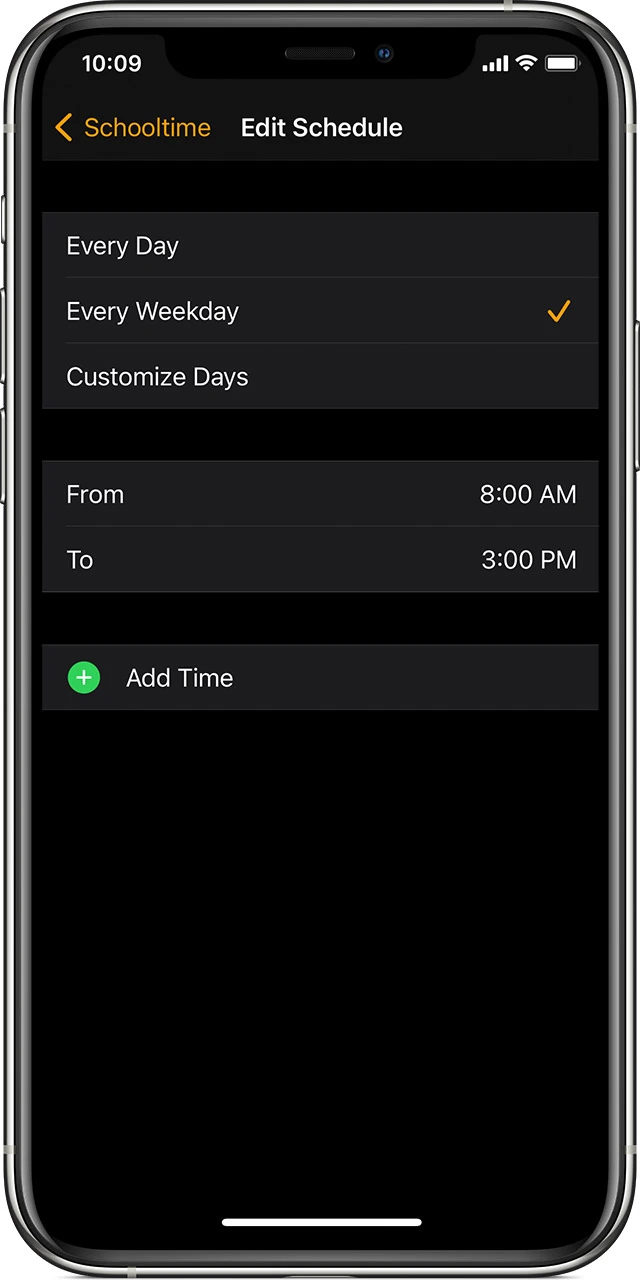❤ Apple Watch for kids: What to buy and avoid, Family Setup, band recommendations
Apple Watch for kids is something parents are embracing more and more. The New York Times ran a story in September 2022 about Apple Watch adoption among children as young as five. Parents are finding the Apple Watch more appropriate for kids wanting smartphones.
The Apple Watch gives kids a way to stay in touch with parents, share location, and build responsibility without the full cost and risk of a smartphone. With school out for the summer, it may be time to consider adding more connectivity without the complexity of a phone.
Apple Watch for kids
The Apple Watch gives kids a way to stay in touch with parents, share location, and build responsibility without the full cost and risk of a smartphone.
With very limited access to the web and no social media apps, the watch can be a great starter device for kids if parents are looking for a manageable way to introduce technology early.
Family Setup for Apple Watch
Apple’s Family Setup feature allows parents to set up a cellular Apple Watch SE or Series 4 and higher from their iPhone. No iPhone required for the family member.
While the monthly connection fee is typically around $10 plus fees, T-Mobile has a kid-friendly plan with unlimited calling and 500MB/month that’s half the price with auto-pay. This is convenient if you’re already a T-Mobile subscriber and want to save on a watch plan for your child.
There’s even a special mode with Family Setup called Schooltime that restricts the Apple Watch during school hours. Parents can remotely manage this from their iPhone.
How to setup Apple Watch Schooltime to help improve focus
A welcome advancement for Apple Watch with watchOS 7 is Family Setup, a feature that lets an adult configure the wearable for a child who doesn’t have an iPhone. Family Setup includes multiple features to help manage your kid’s device, follow along for how to setup Apple Watch Schooltime.
Family Setup for Apple Watch is a great way to stay connected to your kids (or elderly parents) without them needing their own iPhone. And one of the new features that are focused on kids is the Schooltime mode (also available for anyone).
It allows parents to setup a school schedule for Apple Watch to remain on a simple yellow watch face that’s easy for teachers or adults to recognize and can be used whether kids are learning at home or back in their classrooms.
In addition to the yellow watch face, Schooltime mode puts on Do Not Disturb and restricts interactions to help kids (or anyone) stay focused.
What you’ll need to use Schooltime
Jump to the bottom of this post if you want to use Schooltime on your own Apple Watch.
To set it up on a child’s watch, you’ll need to be using Family Sharing and have a child’s Apple ID account setup that you’ll connect with their Apple Watch.
To use Schooltime, you need to set up your kid’s Apple Watch with Family Setup (more on Family Setup here). That requires a cellular Apple Watch Series 4, 5, 6, or SE. For the parent setting it up, you’ll need an iPhone 6s or later running at least iOS 14.
Note: You can also use Schooltime on your own Apple Watch if you are running watchOS 7.
How to setup Apple Watch Schooltime
- You will get a prompt asking if you want to set up Schooltime while you’re going through the initial Family Setup, tap “Turn on Schooltime” if so (can skip to step 5 below)
- If you are setting up Schooltime after Family Setup, head to the Apple Watch app on your iPhone (adult’s iPhone who did Family Setup) > Choose All Watches > Tap your kid’s watch
- Tap Done, then tap Schooltime.
- Tap “Turn on Schooltime”
- Choose “Edit Schedule”
- Pick the days and times you’d like to use Schooltime for your kid
- You can also choose “Add Time” to create multiple schedules like 8:00 am to 11 am — 12:00 p.m. to 3:00 pm
How to exit Schooltime
- Schooltime can be exited by your child by turning their Apple Watch’s Digital Crown > tapping Exit
- This is intentional by Apple so students can check Messages, Phone calls, etc.
- As the parent, you can see how many times your kid has exited Schooltime during the day
- Head to the Watch app on your iPhone > All Watches > Your kid’s watch > Schooltime
How to use Schooltime on any Apple Watch
- If you want to use Schooltime as an alternative to Do Not Disturb or Theater Mode, you can add it to Control Center on Apple Watch
- Swipe up from the bottom of your Apple Watch screen to open Control Center (can touch and hold the bottom as well)
- Scroll to the bottom > tap Edit.
- Tap the add button
on the Schooltime button
, choose Done
- Now in Control Center you can tap the Schooltime button to turn it on
- To exit Schooltime, turn the Digital Crown and tap Exit
Watch bands that fit kids
I happen to have a five-year-old who owns my heart. While I don’t think he’s quite ready for an Apple Watch, I was curious about watch band compatibility with kid-sized wrists. He happily let me borrow his little wrist for testing.
Any bands I already had weren’t fitting for a small wrist. Trying an Apple Watch band specifically made for kids worked great, though. For under $15, this Nike Sport style band with a buckle was a perfect fit.
Best Apple Watch prices for kids
As a trial introduction to the semi-smartphone world for kids, new Apple Watches can be a bit pricey. A new 40mm Apple Watch SE 2 with cellular goes for $299. That’s why hand-me-down watches with cellular are great for Family Setup.
Another option is shopping for second-hand Apple Watches from places like eBay, Facebook Marketplace, and Amazon’s refurbished inventory. I’ve found a 40mm cellular SE for $120 locally, and Amazon’s Renewed Store has very similar offers.
Recommended model
Just be sure to look for GPS + Cellular if you want to use Family Setup. 40mm or 41mm sizes are also more kid-friendly than 44mm or 45mm.
Also avoid Apple Watch Series 3 if you want to set up a watch for a child without an iPhone. You can find models with cellular for cheap, but they don’t receive software updates anymore. More importantly, they don’t work with Family Setup and require the wearer to have an iPhone.