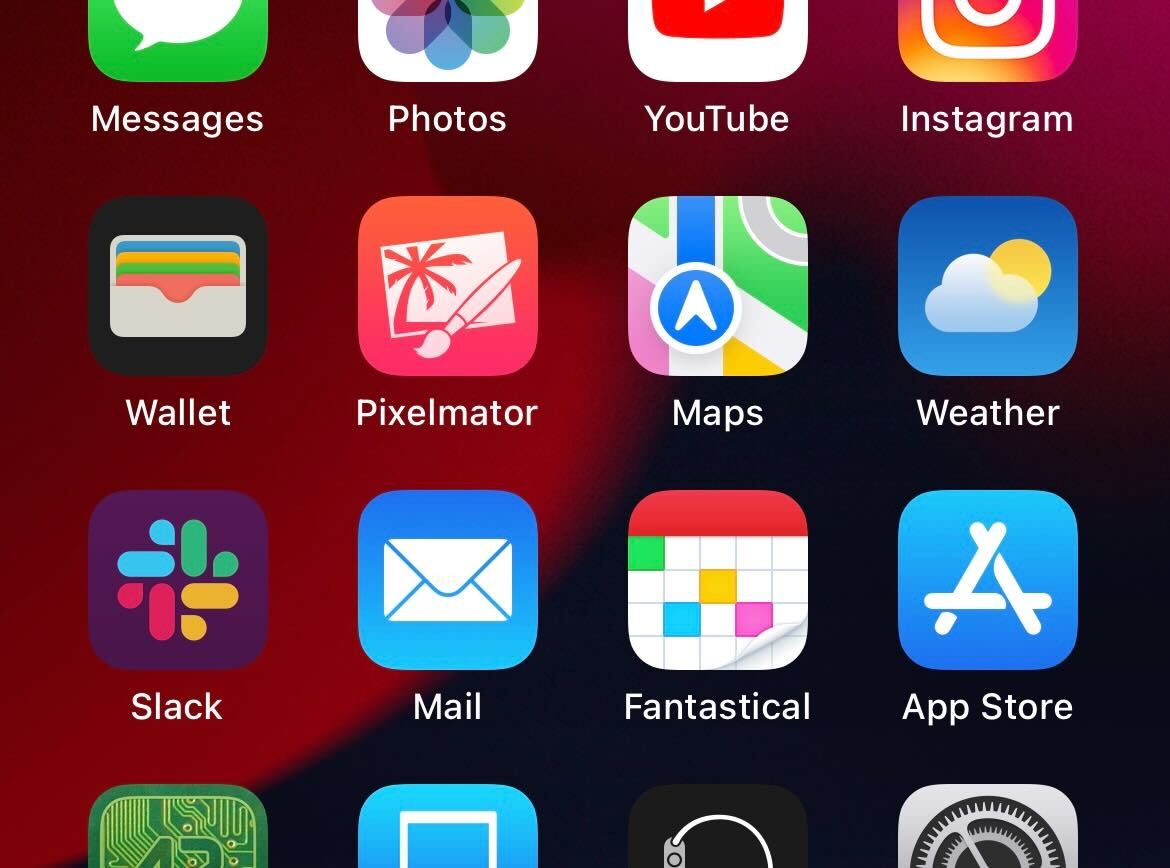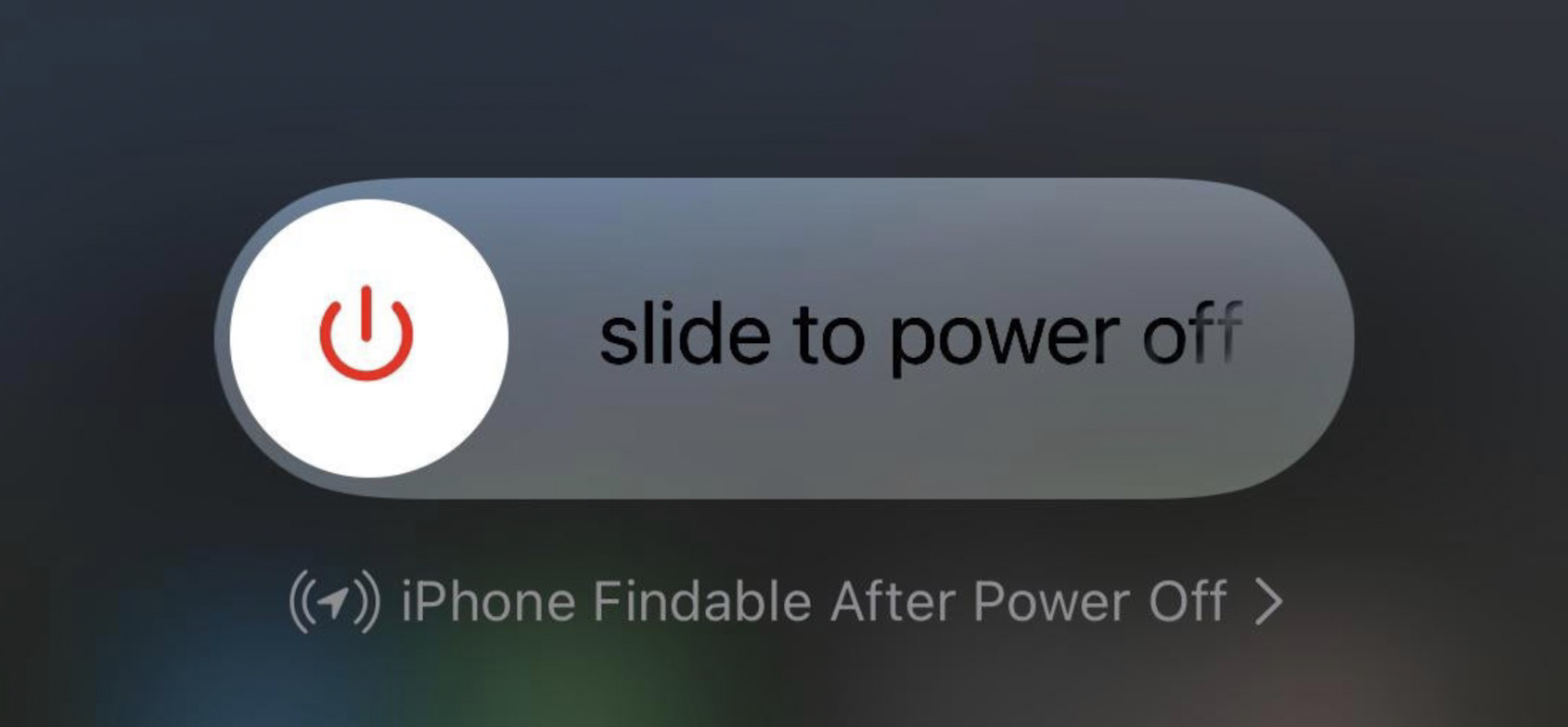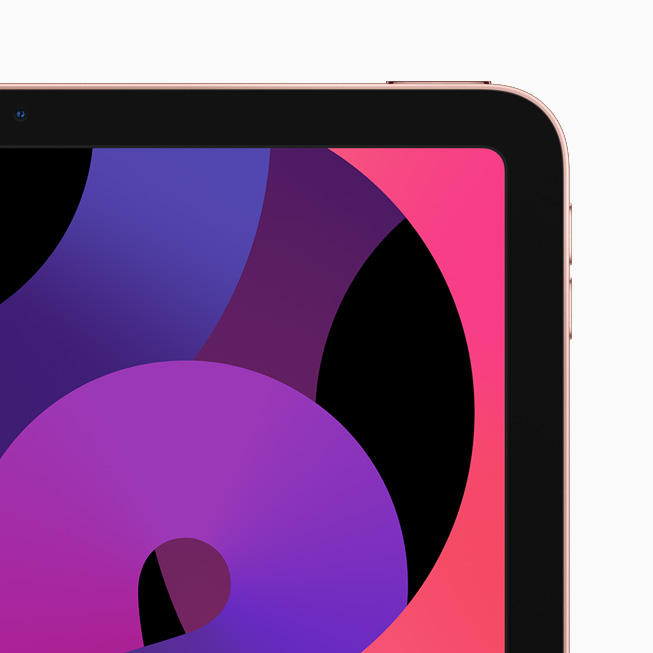❤ Here’s everything to expect from Apple in 2024 (and there’s a lot)
Vision Pro to a complete revamp of the iPad lineup, there’s a lot to be excited about. Here’s everything we know about what’s coming from Apple this year, broken down by product category.
Spoiler alert: there’s a lot in the pipeline for this year.
Vision Pro
Apple’s 2024 is expected to kick off with the release of Vision Pro, Apple’s new spatial computing headset that was first announced at WWDC 2022. Apple says that Vision Pro will be released in “early 2024” in the United States and later this year in other countries around the world.
According to reports from the likes of Bloomberg and Ming-Chi Kuo, Vision Pro is currently in mass production ahead of a launch to customers sometime in February. Vision Pro will start at $3,499, but Apple has not revealed any other pricing details for things like prescription lenses, storage configurations, and more.
Learn more about Vision Pro in our hands-on coverage from WWDC 2022. Keep up with all of the latest rumors about Vision Pro’s release date in our dedicated guide.
A complete iPad lineup overhaul
In 2023, Apple didn’t release a single new iPad. In fact, the only hardware announcement related to the iPad was the new Apple Pencil with USB-C. Exciting stuff, right?
Thankfully, 2024 is shaping up to be a far more exciting year for the iPad. Rumors suggest that Apple has new versions of every iPad it sells in the works.
iPad Air
One of the biggest changes to the iPad lineup in 2024 is expected to be the addition of a new 12.9-inch iPad Air. Currently, Apple sells one iPad Air model at 10.9 inches. This would mark the first time that Apple has sold an iPad Air in two different screen sizes.
Other than the new form factor option, we aren’t expecting many other changes to the iPad Air in terms of design or features. The only other notable difference will be a new processor, with Apple upgrading the iPad Air from its current M1 chip to the M2 for better performance and efficiency.
The new iPad Air models are expected to be announced and released sometime around March.
iPad Pro
For fans of Apple’s top-end iPad Pro models, there’s a lot to be excited about in 2024. Most notably, the iPad Pro lineup will switch to OLED display technology. Currently, the 11-inch iPad Pro uses an LCD display while the 12.9-inch uses mini-LED.
Additionally, the 2024 iPad Pro lineup will be available in 11-inch and 13-inch screen sizes. The slight increase from 12.9 inches to 13 inches could come in the form of smaller bezels, allowing Apple to increase the screen size while maintaining the same overall form factor.
The switch to OLED for the iPad Pro lineup could also unlock other changes. For example, OLED displays could theoretically allow Apple to make the iPad Pro thinner. There have also been rumors of bigger design changes coming to the iPad Pro models, but whether those design changes will debut this year remains to be seen.
On the inside, the iPad Pro models will use the latest-generation M3 processors. This will unlock improved performance and efficiency for things like pro-level apps, multitasking, and more.
All of these changes, however, will increase the iPad Pro pricing. Not only are OLED panels more expensive than LCD and mini-LED, but Apple is also planning to use the most advanced version of OLED panels on the market. As it stands today, the 11-inch iPad Pro starts at $799, while the 12.9-inch iPad Pro starts at $1,099.
You can learn more about the new OLED iPad Pro in our dedicated guide. This guide includes details about why Apple is switching to OLED and some of the benefits the change will offer.
The new iPad Pro models are likely to be announced and released sometime around March.
New Magic Keyboard and Apple Pencil 3
For the new iPad Pro models, Bloomberg has reported that Apple is working on a new Magic Keyboard accessory. The new Magic Keyboard will allegedly make the iPad Pro “look more like a laptop and include a sturdier frame with aluminum.
On the other hand, the new iPad Air models will reportedly use the existing Magic Keyboard.
Meanwhile, Apple is also said to be prepping a new version of the Apple Pencil to launch alongside the new iPad Pro. Details here are still a bit sparse, but rumors have pointed to a hardware change that supports interchangeable magnetically attached tips that simulate different instruments.
iPad mini and iPad 10: Late 2024
Last but not least, Apple is working on updated versions of the base model iPad as well as the iPad mini. These devices will be updated with faster processors, likely the A16 for improved performance and efficiency improvements. No other major changes are expected.
Perhaps most notably, the introduction of the iPad 11 means that Apple will discontinue the iPad 9. The iPad 9 is the last model of the iPad to feature a Home button and a Lightning port. This will also allow Apple to discontinue the first generation Apple Pencil with a Lightning connector.
The new iPad 11 and iPad mini 7 are expected to be announced and released sometime later in 2024.
WWDC 2024
In June, Apple will likely hold its annual Worldwide Developers Conference – or WWDC – event. This will include the launch of its next round of software platforms:
- iOS 18
- iPadOS 18
- watchOS 11
- tvOS 18
- macOS 15
- visionOS 2
iOS 18
The headlining platform at WWDC 2024 will be iOS 18. In October, Bloomberg’s Mark Gurman provided an overview of Apple’s ambitions for iOS 18, namely focused on new artificial intelligence features.
This report highlighted an “edict” within Apple and Craig Federighi’s software team to fill iOS 18 “with features running on the company’s large language model.”
Here are the ways Apple is exploring adding AI to iOS 18:
- An enhanced Siri version that leverages a new AI system using large language model technology for smarter responses.
- The integration of AI in the Messages app, enabling it to answer questions and complete sentences automatically.
- New AI functionalities in Apple Music for generating custom playlists.
- The introduction of generative AI in iWork applications like Keynote and Pages
- The incorporation of generative AI tools in Xcode, aiding developers in more efficient application development
Furthermore, in a surprising move, Apple announced in October that iPhones will start supporting RCS in 2024. RCS, short for Rich Communication Services, is the modern alternative to traditional SMS and MMS. This update is set to bring several features typical of iMessage to text interactions between iPhone and Android users.
Apple indicated that RCS support will be introduced to the iPhone “later next year” through a software update. This timing hints at the possibility of integrating this feature into iOS 18.
For more details on iOS 18, check out our complete guide. iOS 18 will likely be released to developers for beta testing in June, followed by a public beta in July, and a release to the broader public in September.
More software announcements
Unfortunately, there haven’t been any details about what’s to come from Apple’s other software updates this year. We’d expect a lot of focus on visionOS, but no additional information is available.
iPhone 16 and iPhone 16 Pro
A new year means a new iPhone, and this year that will come in the form of the iPhone 16, iPhone 16 Plus, iPhone 16 Pro, and iPhone 16 Pro Max.
For the iPhone 16 Pro models, one of the biggest changes will be that the displays are slightly larger.
The iPhone 16 Pro is expected to feature a 6.3-inch display, an increase from the 6.1-inch display of the iPhone 15 Pro. The iPhone 16 Pro Max will reportedly feature a 6.9-inch display, an increase from the 6.7-inch display of the iPhone 15 Pro Max.
Each iPhone 16 model will reportedly feature a new “capture button” on the right-hand side below the power button. This button will be dedicated to capturing video, with an emphasis on capturing spatial video that can be viewed on Vision Pro.
In line with that, the iPhone 16 will feature a redesigned camera layout that allows it to capture spatial video. Currently, only the iPhone 15 Pro models can capture spatial video. Apple is clearly looking to expand spatial video features as it ramps up the launch of Vision Pro and the broader “Apple Vision” lineup.
In terms of other camera changes, Ming-Chi Kuo has reported that the iPhone 16 lineup will get an upgraded 48-megapixel ultra wide camera. This is expected to behave similarly to the 48-megapixel main camera sensor in current iPhone models, where computational photography samples the raw 48-megapixels of information to produce a 12 or 24-megapixel final output image.
The iPhone 16 Pro will add the same 5x telephoto camera that is currently available on the iPhone 15 Pro Max.
Additionally, the iPhone 16 and iPhone 16 Plus will reportedly feature an upgraded version of the Action button that is currently exclusive to the iPhone 15 Pro models. The new Action button will allegedly include things like a force sensor for more flexibility.
You can find all of the details about the iPhone 16 and iPhone 16 Pro in our dedicated guides. As of right now, we expect the iPhone 16 to be announced and released in September, but that timeline could shift based on things like production and supply chain disruptions.
Apple Watch
What exactly to expect from the Apple Watch this year is unclear. Rumors have indicated that Apple is working on a major new “Apple Watch X” product, but there is still some discrepancy about whether Apple Watch X will be ready to launch this year.
The Apple Watch X has been described by Bloomberg as the biggest redesign of the Apple Watch since its launch in 2015. One of Apple’s specific focuses is on making the Apple Watch thinner.
One of the biggest changes with the Apple Watch X will be a new magnetic system for attaching bands. Apple is reportedly planning to abandon the current band attachment mechanism, with engineers determining that it simply takes up too much internal space. Apple instead hopes that it can use that space for other things, such as a larger battery.
The downside to this change, however, is that it will break compatibility with all existing Apple Watch bands. This means any Apple Watch band you have today won’t work with the Apple Watch X.
Again, there is still some uncertainty as to whether or not the Apple Watch X will be ready for 2024. It’s possible the update won’t come until 2025. It’s also not particularly clear how the Apple Watch X will fit in the Apple Watch lineup.
If Apple is ready to launch a new Apple Watch this year, we’d expect it to debut alongside the iPhone 16 lineup in September.
The Mac
If you’re a fan of the Mac, fear not. Apple has a few things in store for you in 2024 as well. The first M3-powered Macs debuted last October, starting with the 14-inch and 16-inch MacBook Pro and 24-inch iMac. This year, that transition to the M3 is expected to continue.
First up, Apple is working on new versions of the 13-inch and 15-inch MacBook Air powered by the M3 chip. The new MacBook Air lineup is expected to be released sometime around March 2024.
We’re also expecting a new version of the Mac Studio and Mac Pro powered by the M3 Max and M3 Ultra chips. Most recently, however, Bloomberg reported that these new desktop Macs aren’t expected “until the end of 2024 at the earliest, if not 2025.”
In fact, Bloomberg reported in November that the M3 Ultra hasn’t even started “widespread testing” inside Apple.
What about the Mac mini? That’s another unknown. The Mac mini is currently available in M2 and M2 Pro configurations. We’d assume an update to M3 and M3 Pro is coming at some point, but right now there aren’t any details on when.
New AirPods
Last but not least, we have Apple’s AirPods lineup. For 2024, Apple is reportedly prepping a major update to its entry-level AirPods, and a not-so-major change for AirPods Max.
AirPods 4
According to Bloomberg, AirPods 3 have not been as successful in sales as Apple had hoped, prompting the company to reevaluate its product range starting in 2024. The report details that both AirPods 2 and AirPods 3 are set to be phased out this year, with plans for two distinct versions of AirPods 4 in the works.
The upcoming AirPods 4 models are expected to showcase a “hybrid design” that merges elements from both the AirPods 3 and AirPods Pro. However, unlike the AirPods Pro, these new models will not include interchangeable and customizable ear tips. Another significant change is the switch from Lightning to USB-C for charging.
The two versions of the AirPods 4 will differ in certain key aspects. The higher-end variant of AirPods 4 will have features like noise cancellation and an upgraded charging case with advanced Find My integration and speakers for Find My alerts.
The new AirPods 4 lineup is likely to be released sometime later in 2024.
AirPods Max
For AirPods Max fans, the story is far less exciting. Bloomberg has reported that new AirPods Max are coming sometime in late 2024, but the only change will be a switch from Lightning to USB-C for charging. There might also be new colors.
If you were hoping for AirPods Max with a more modern chip inside, you appear to be out of luck. AirPods Max were first introduced in December 2020 and haven’t been updated since. They feature a Lightning port for charging and miss out on pretty much all of the new features Apple announced for AirPods at WWDC last year.
Wrap up
Here are some other smaller things Apple is working on, that may or may not materialize in 2025.
- New AirPods Pro with new health tracking features are in the works, but not expected until 2024.
- Apple is working on a new version of the Apple TV, but there are no details on a launch date.
- There are also new smart home products in the works, including an updated HomePod with a screen. Again, there are no details on when this product might be available.
- Multiple rumors have suggested that Apple is working on expanding its lineup of external displays beyond the Studio Display and Pro Display XDR. Whether these efforts materialize in 2025 remains to be seen.
Here are some other smaller things Apple is working on, that may or may not materialize in 2025.
- New AirPods Pro with new health tracking features are in the works, but not expected until 2024.
- Apple is working on a new version of the Apple TV, but there are no details on a launch date.
- There are also new smart home products in the works, including an updated HomePod with a screen. Again, there are no details on when this product might be available.
- Multiple rumors have suggested that Apple is working on expanding its lineup of external displays beyond the Studio Display and Pro Display XDR. Whether these efforts materialize in 2025 remains to be seen.